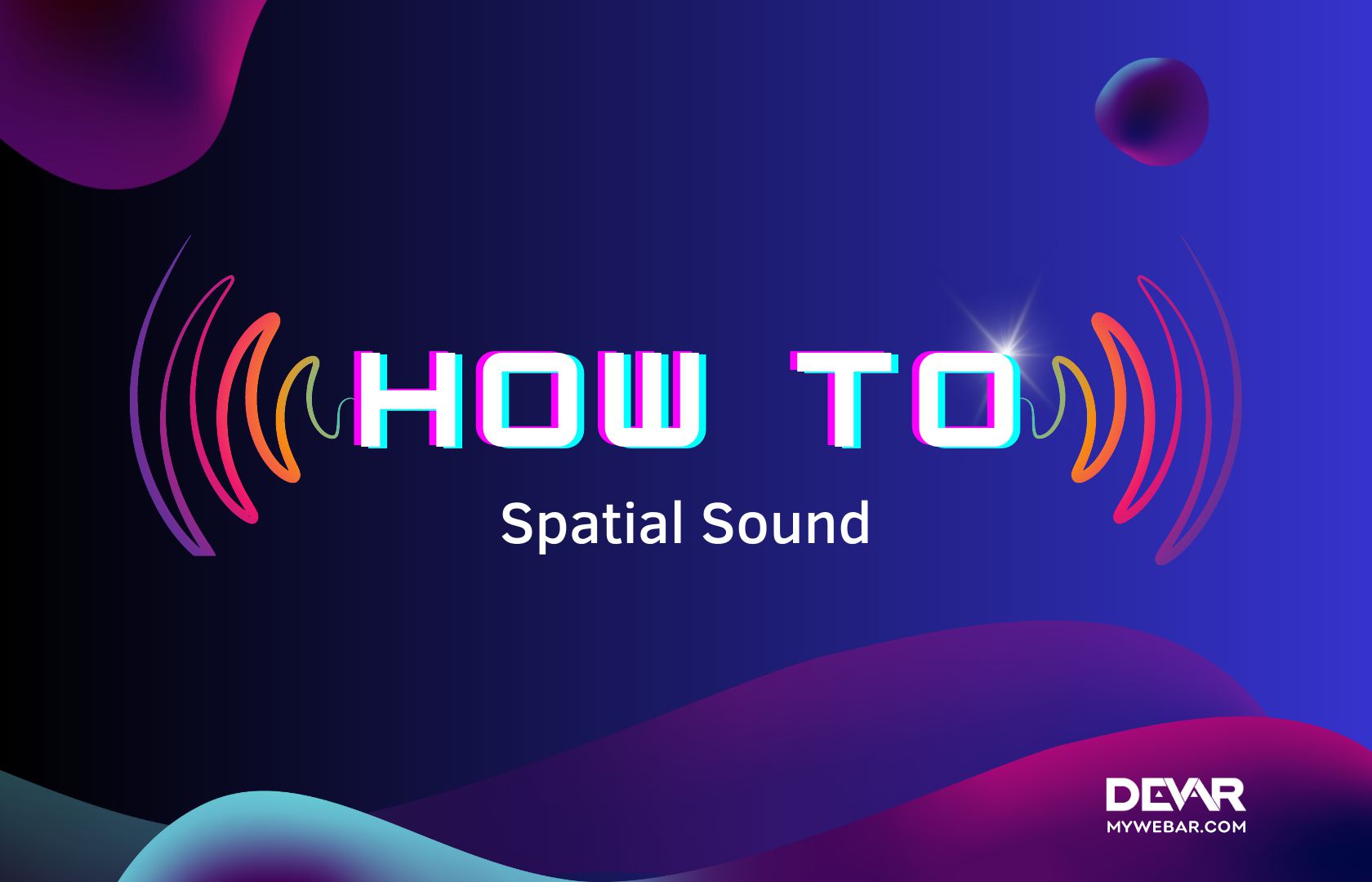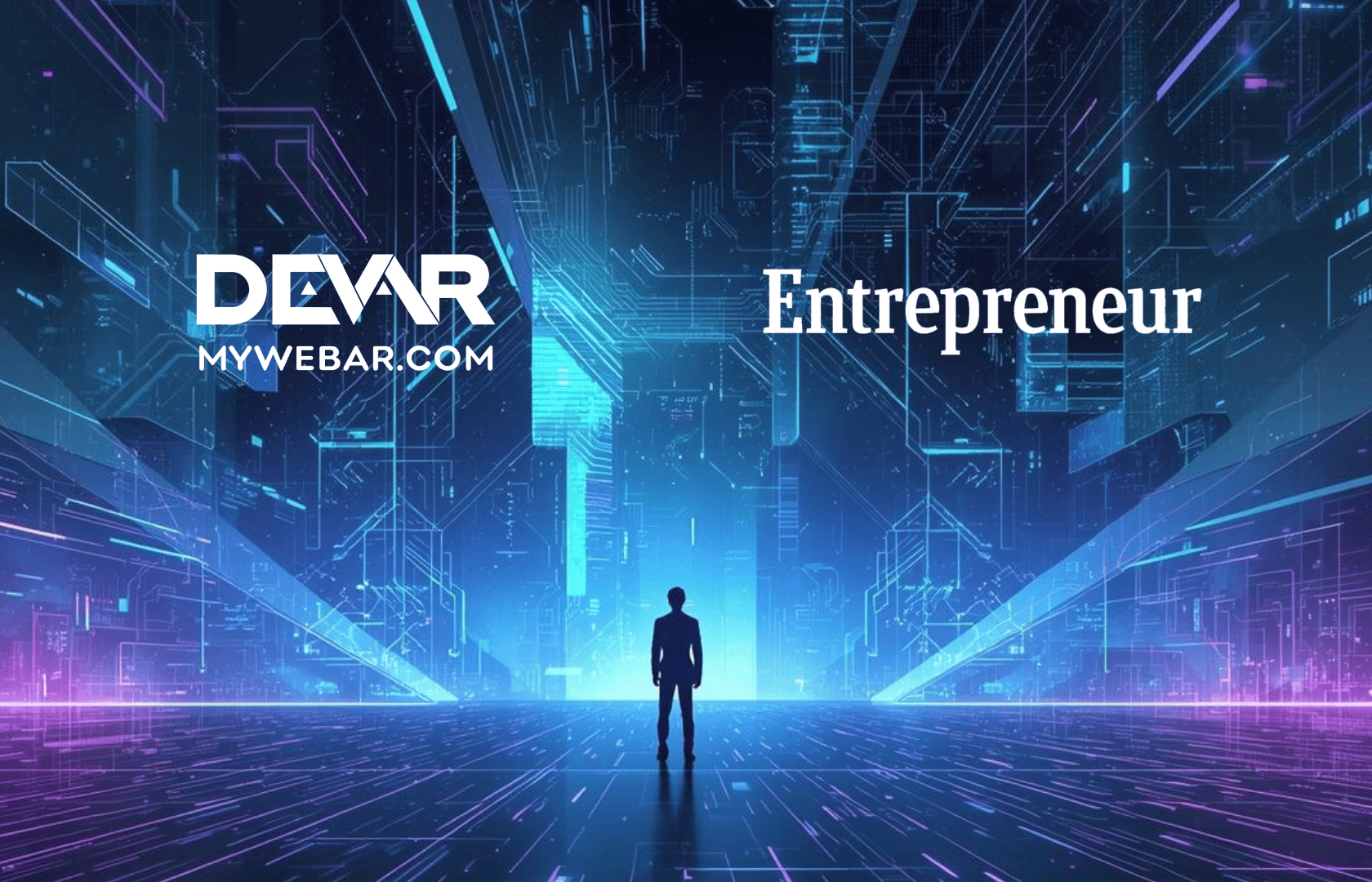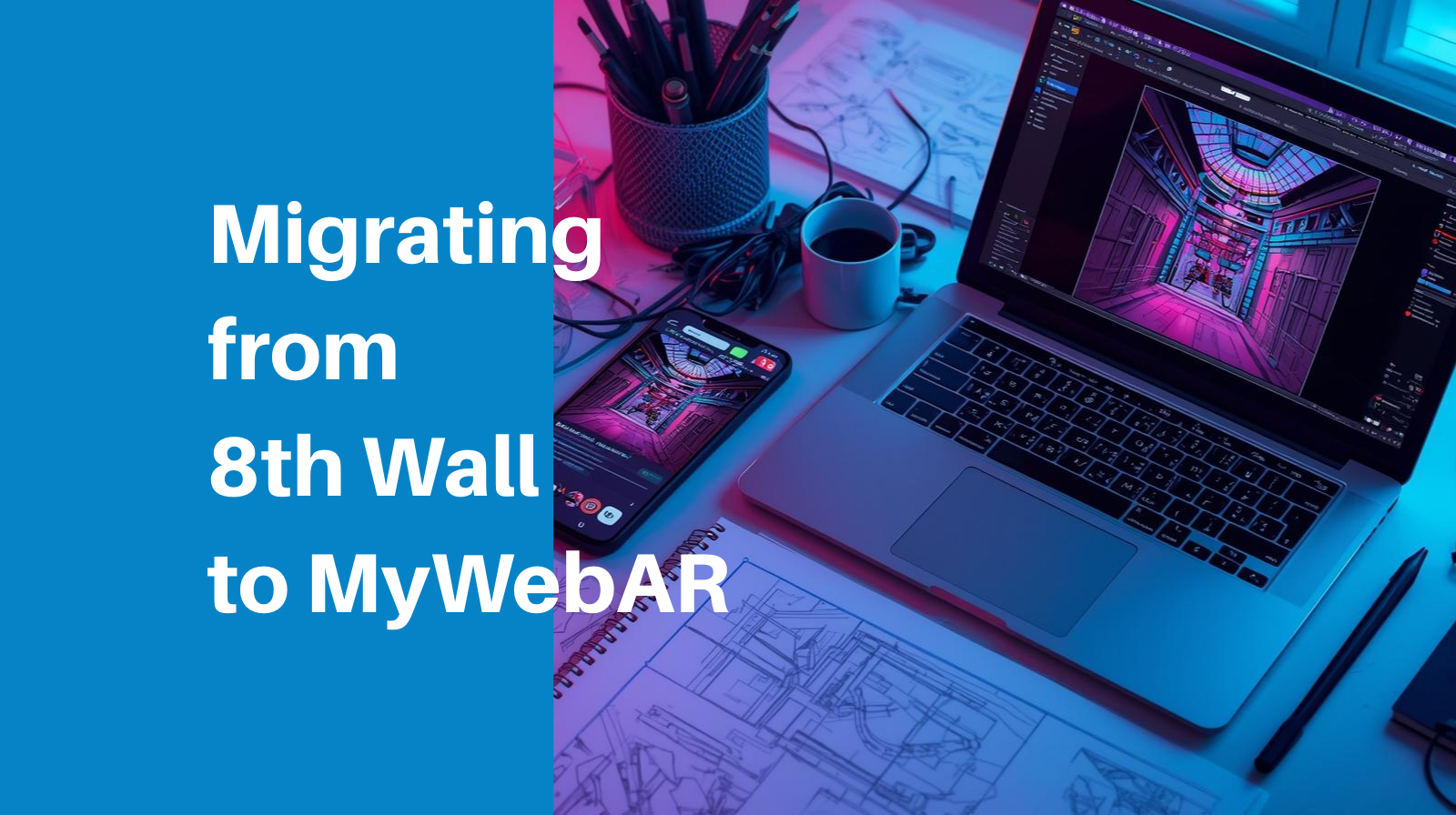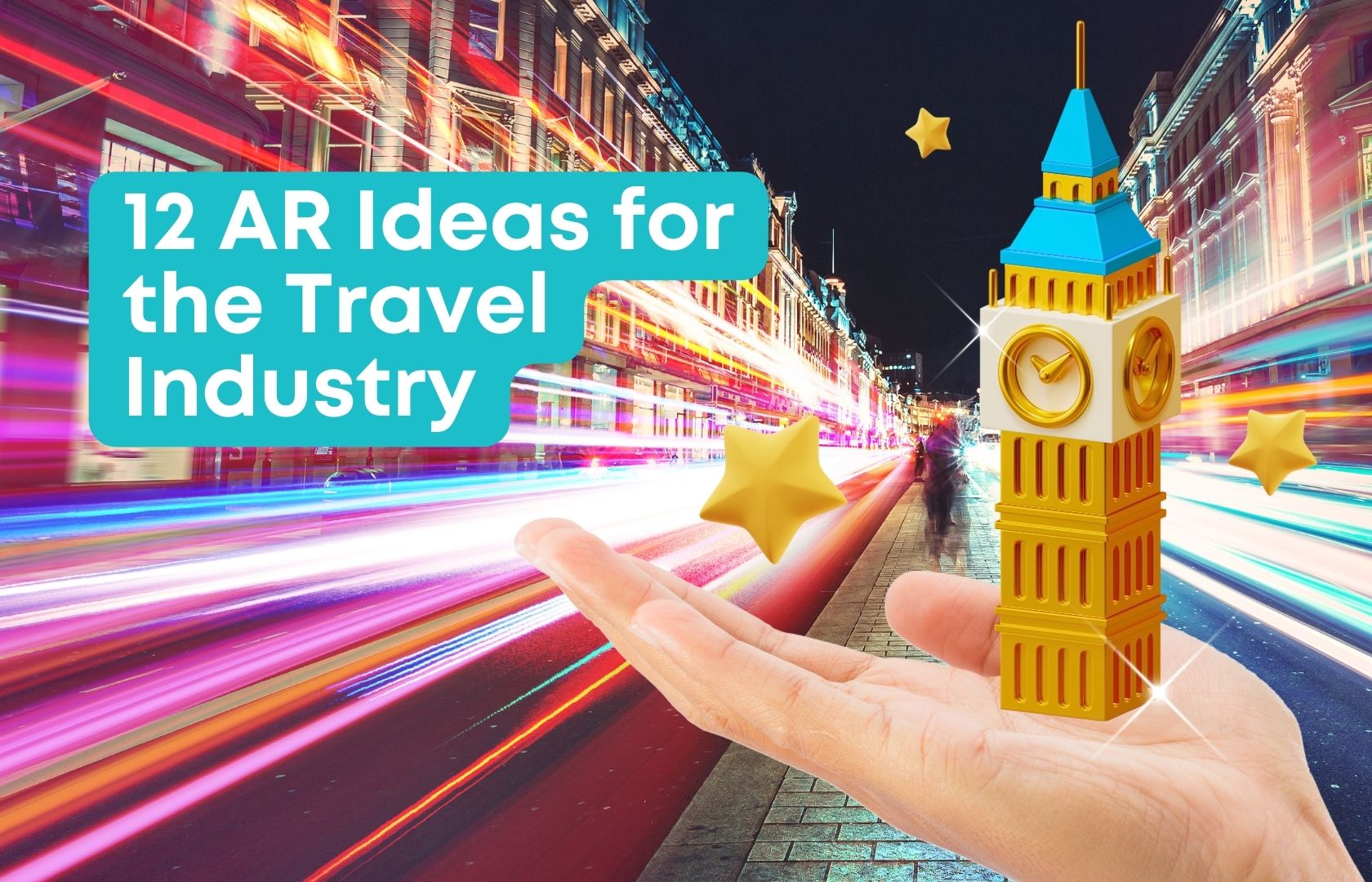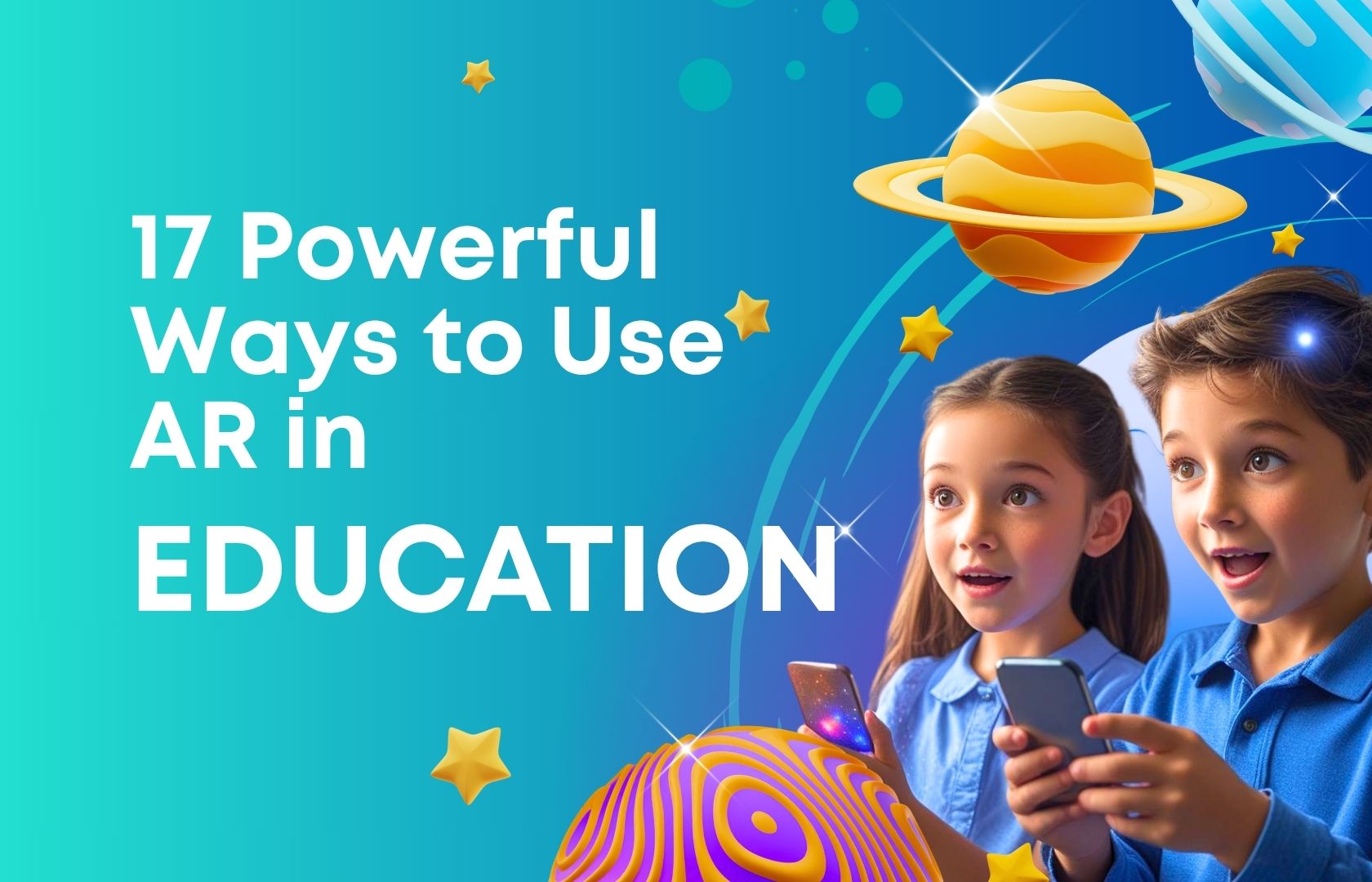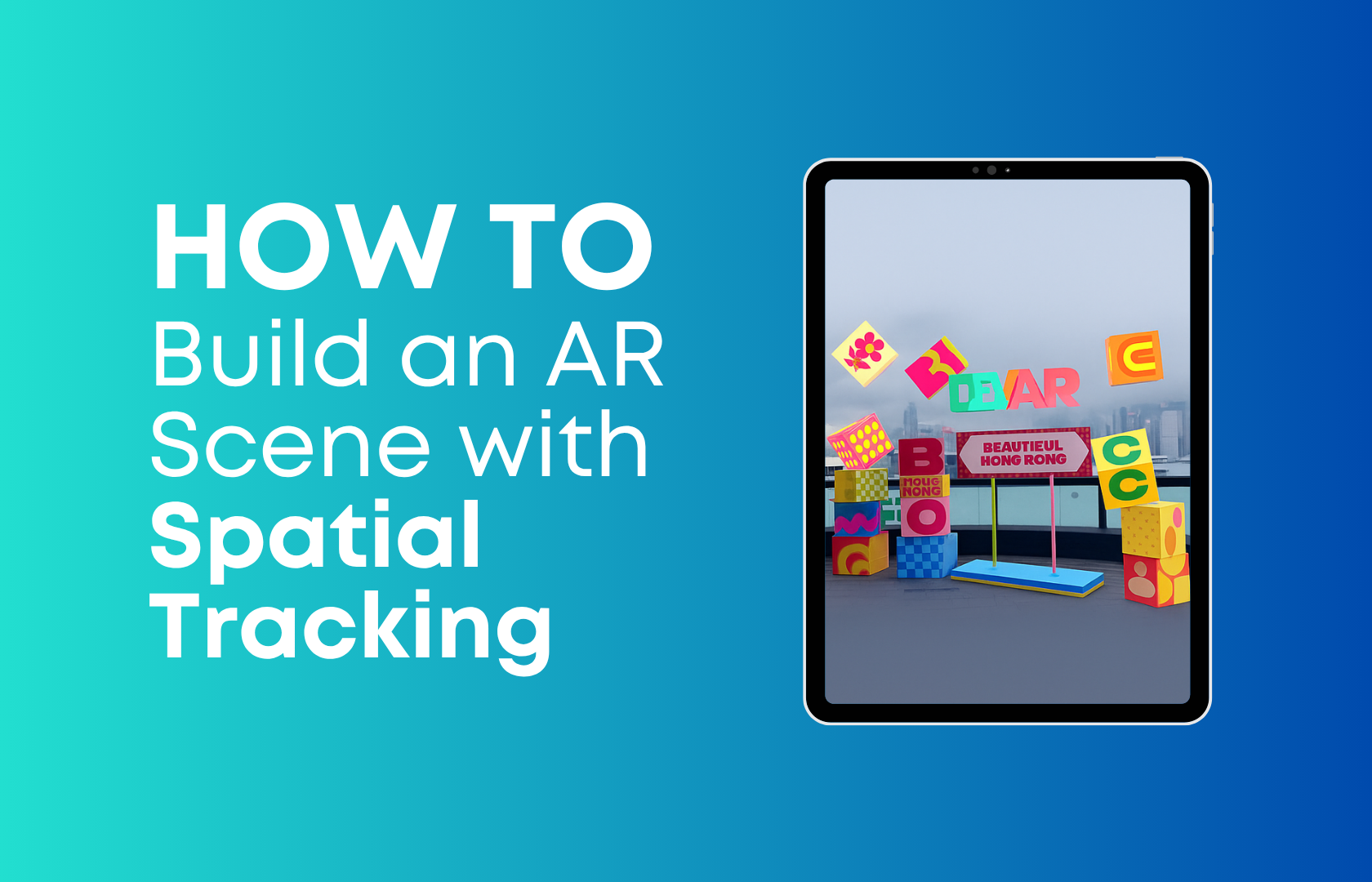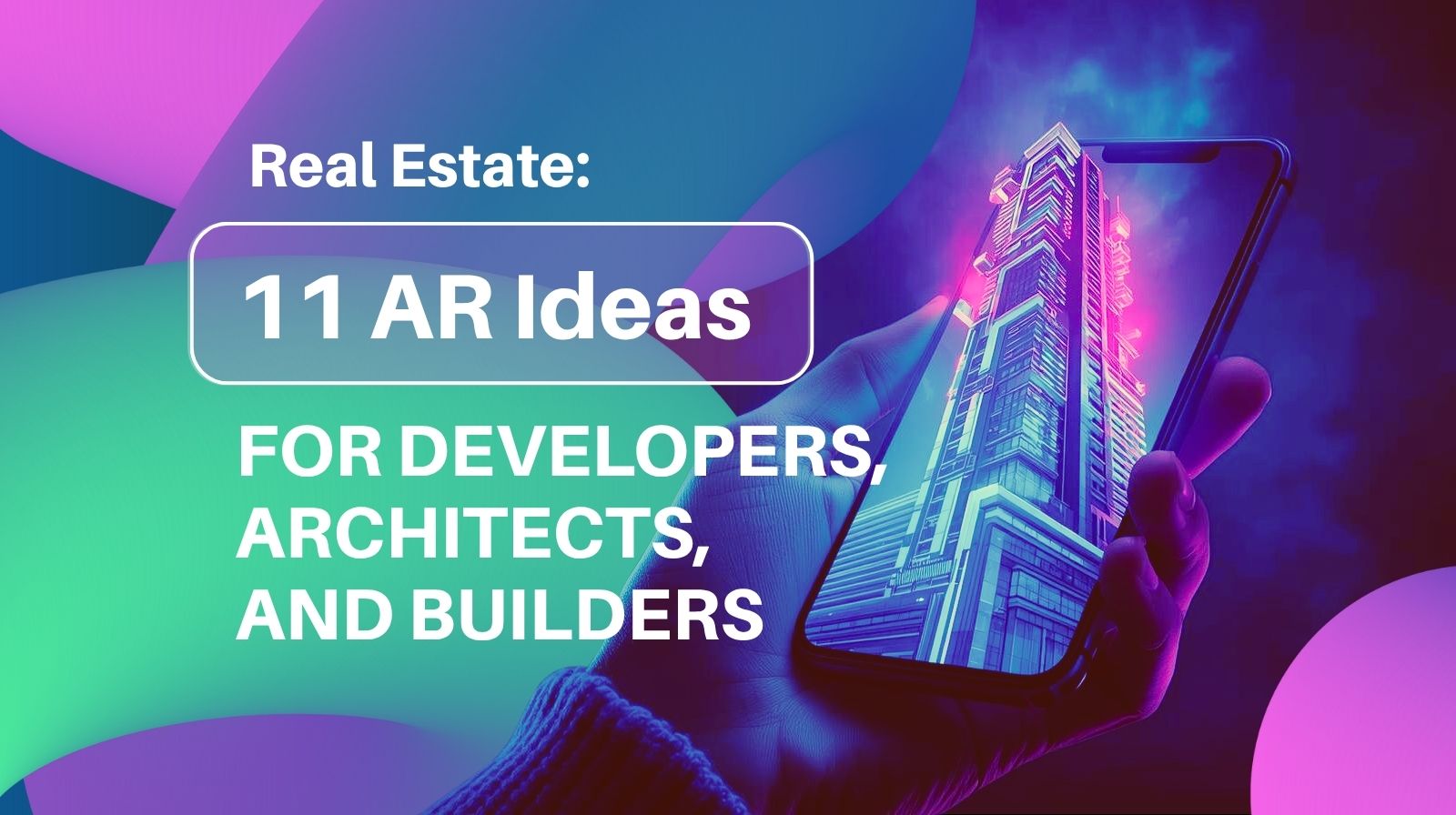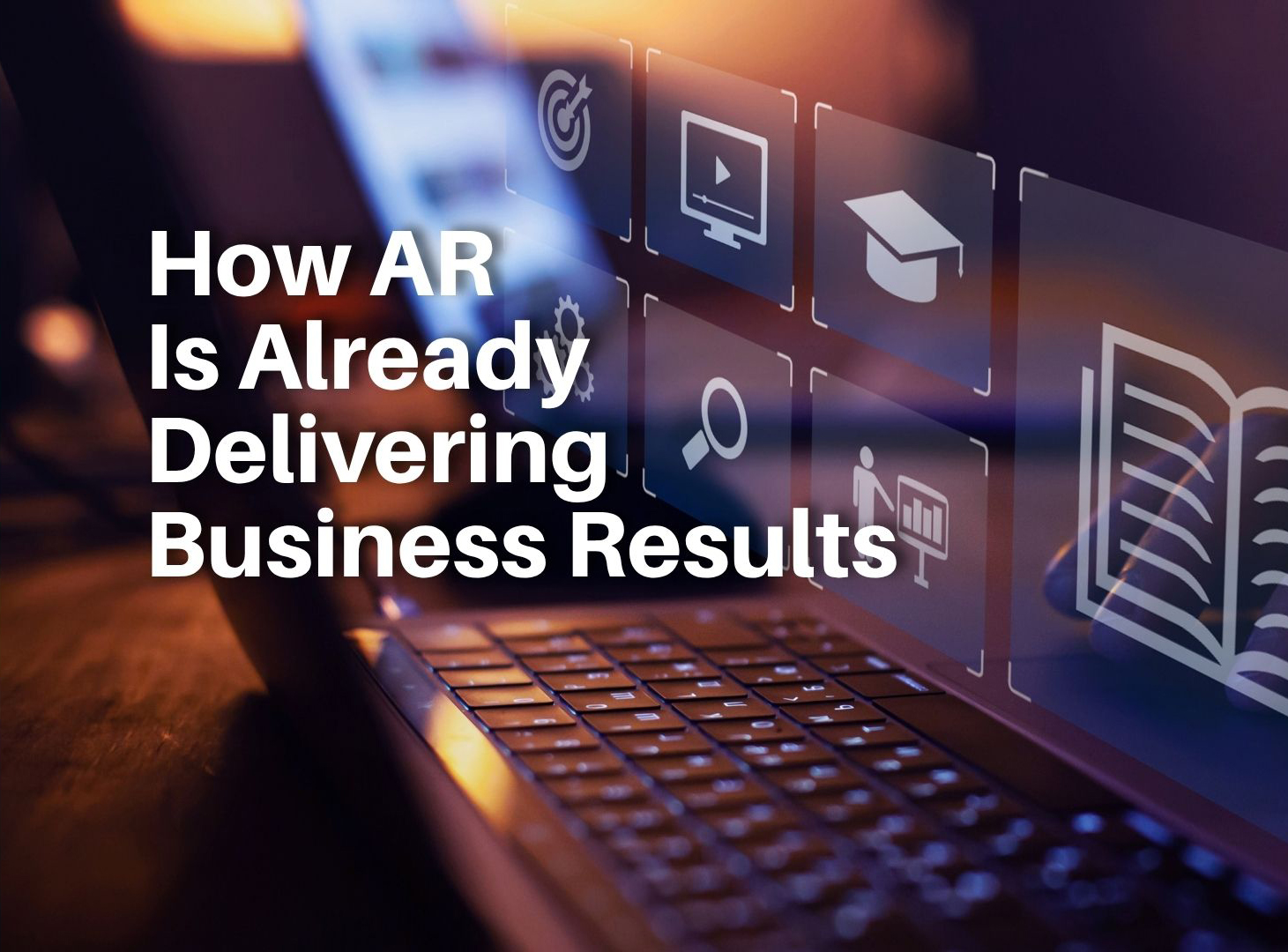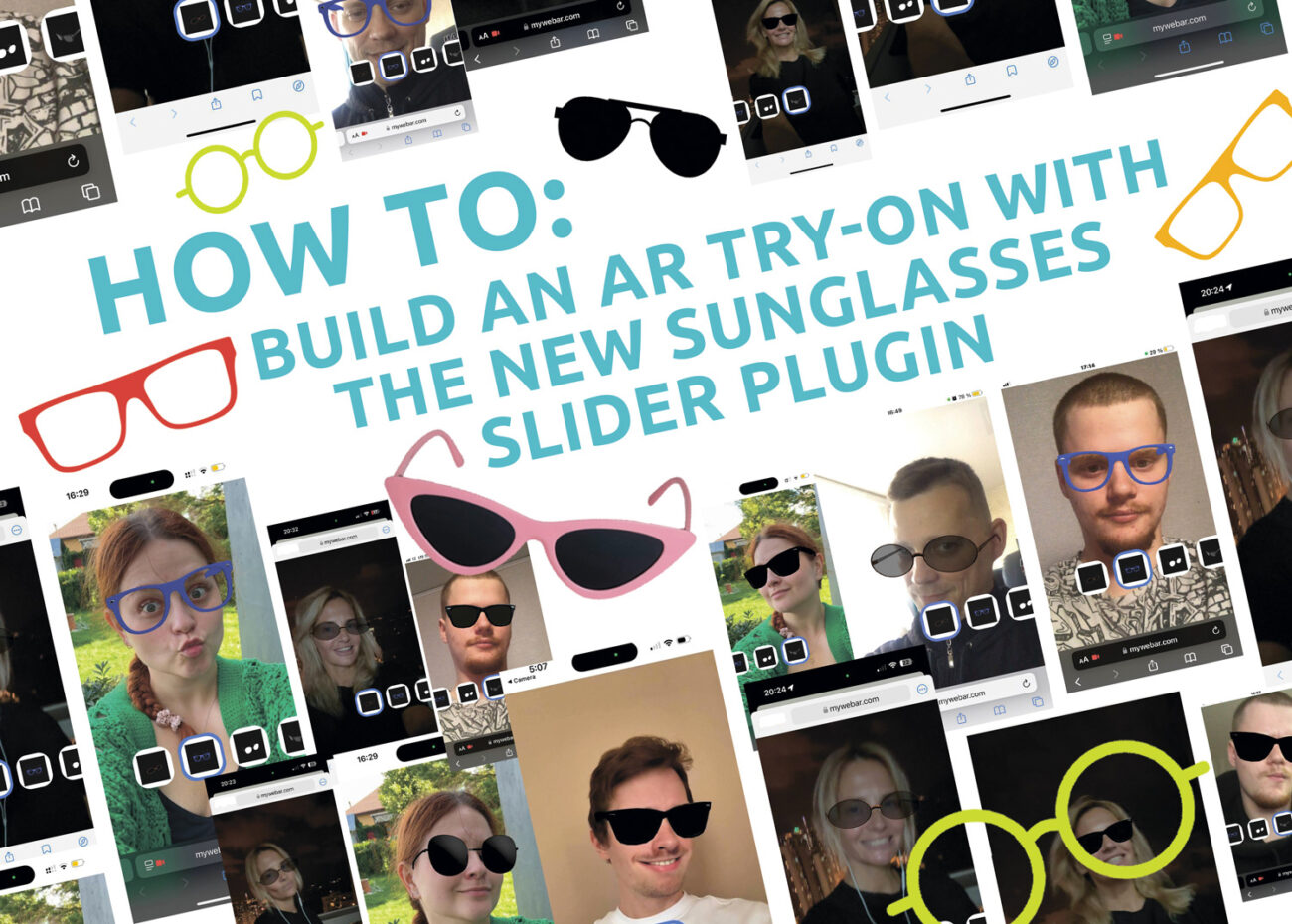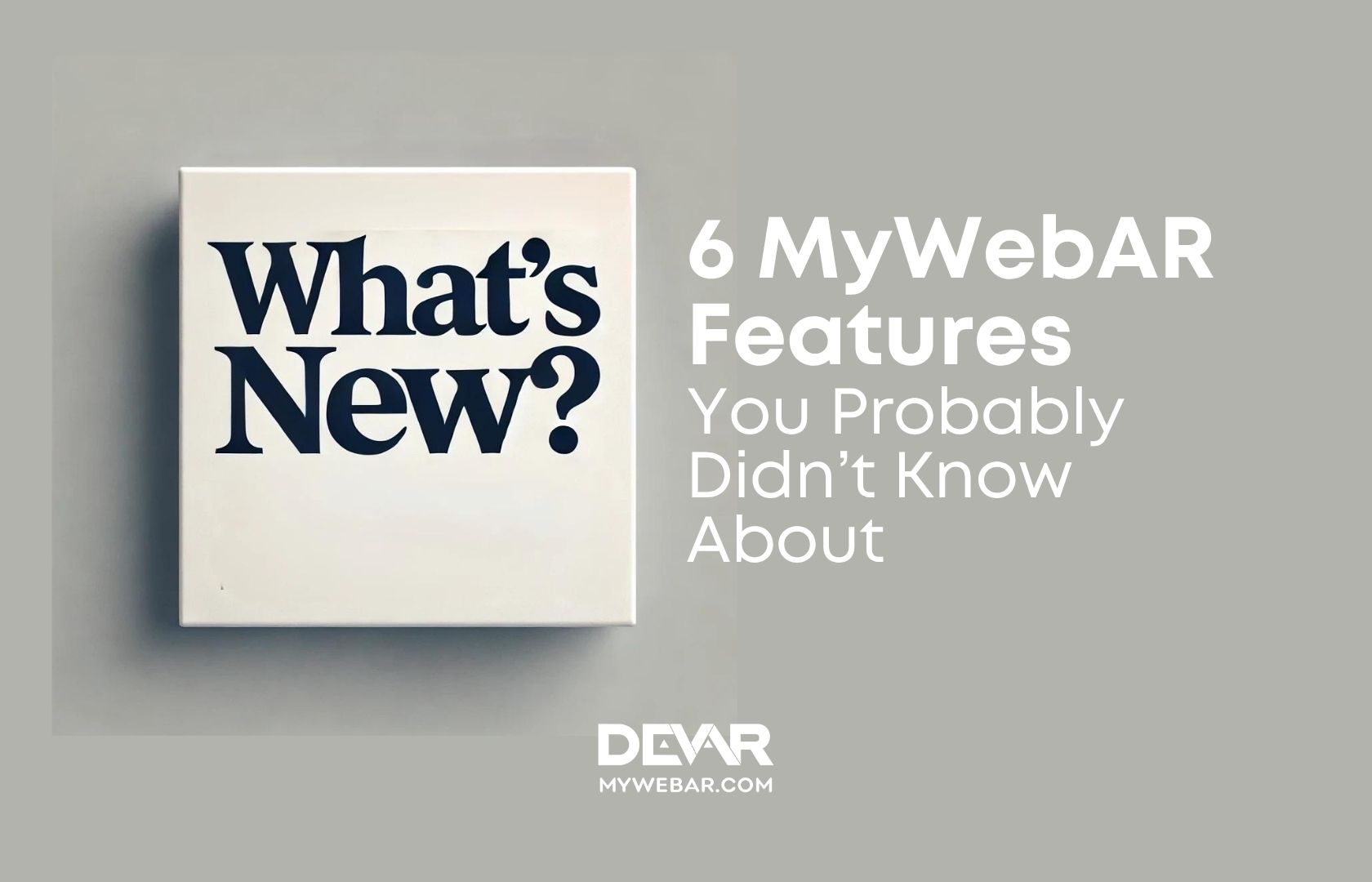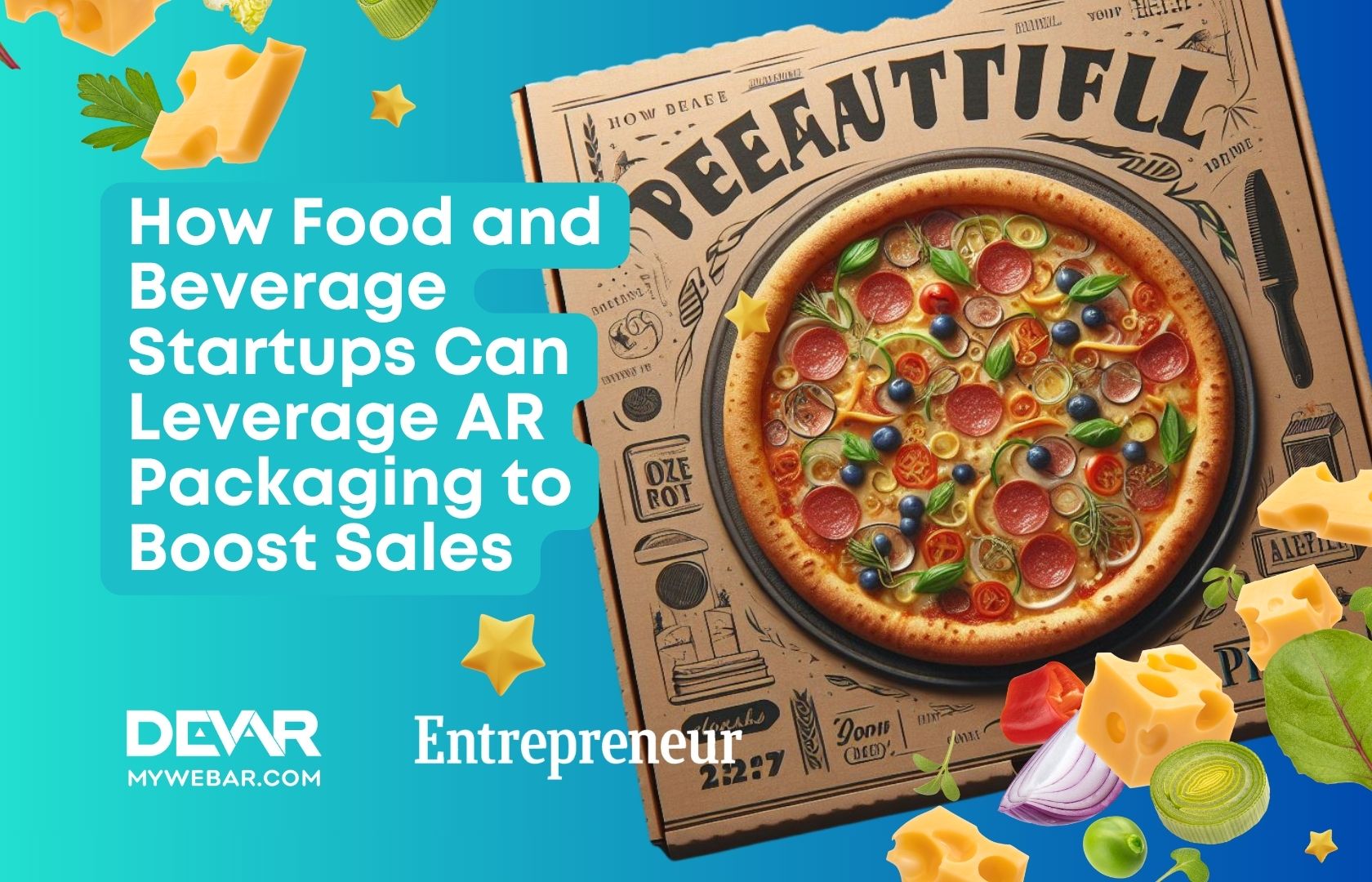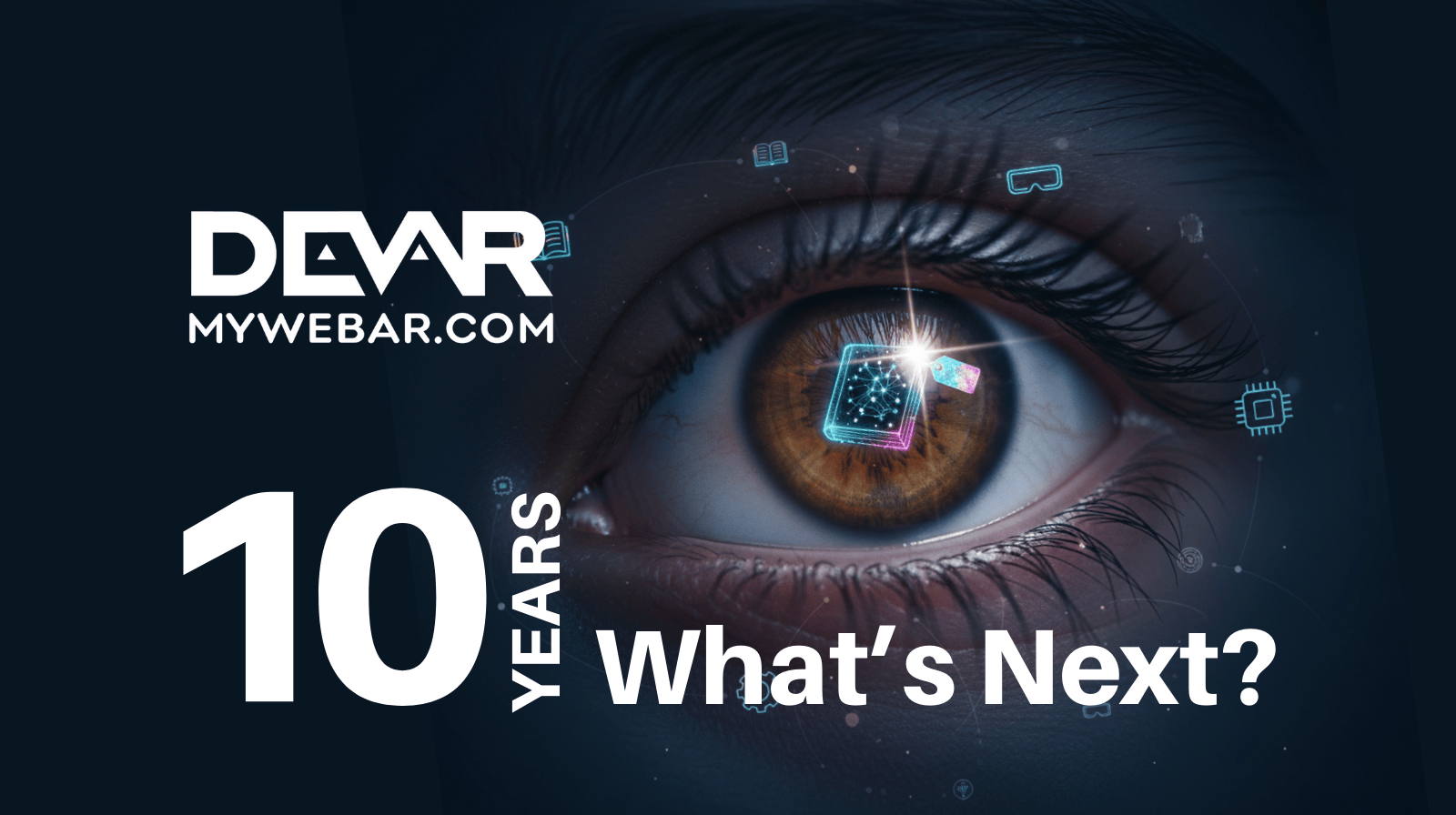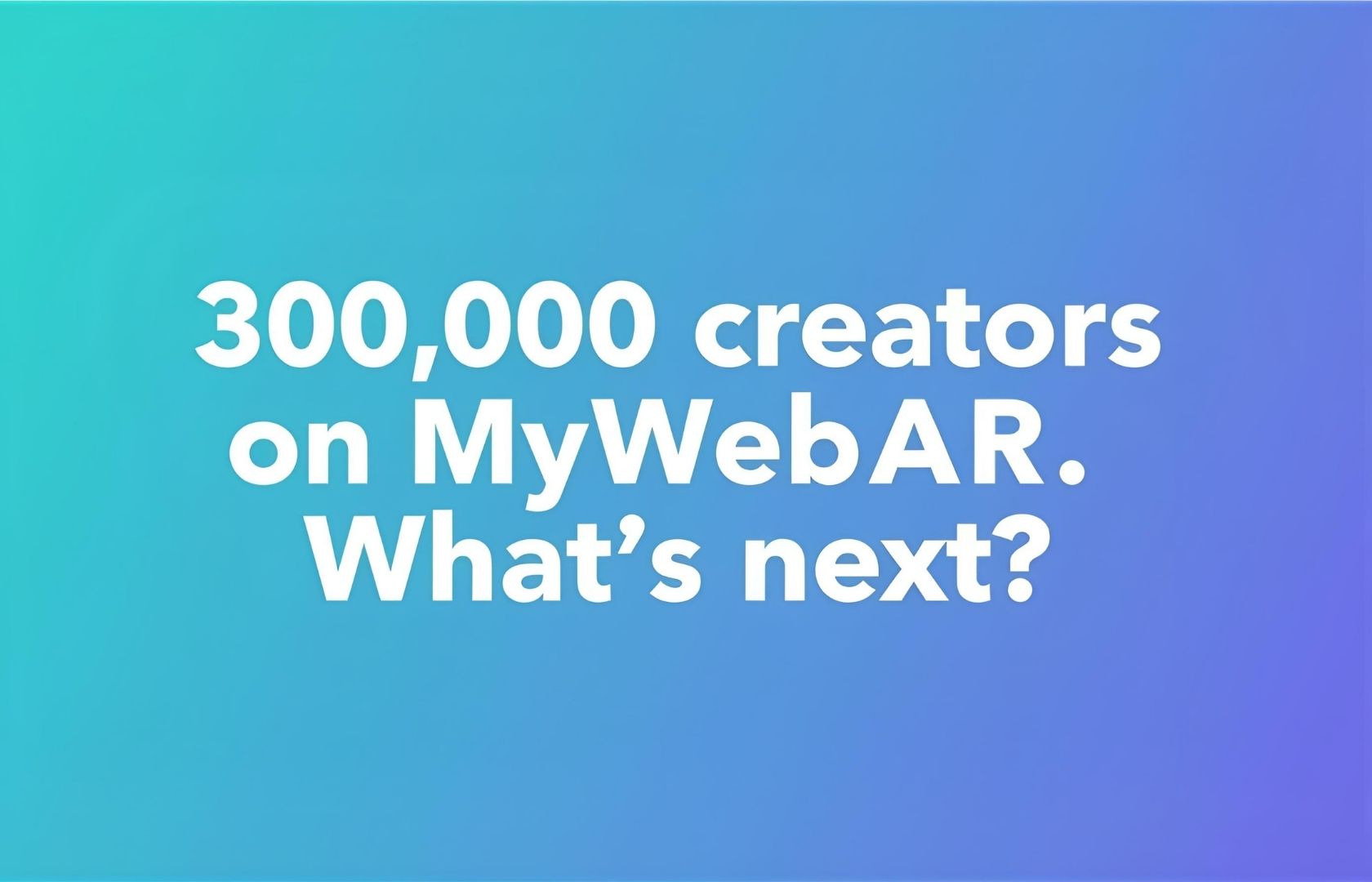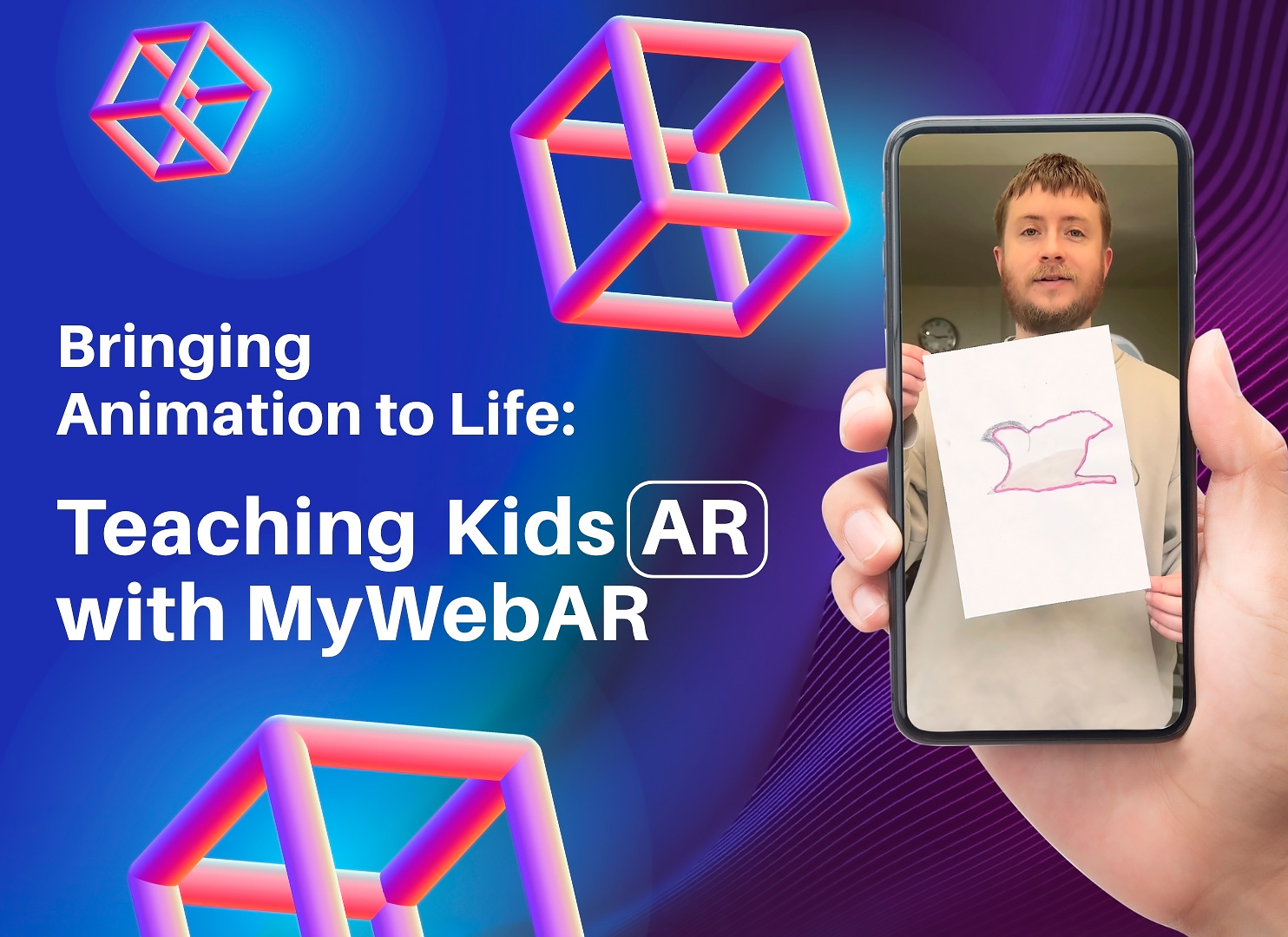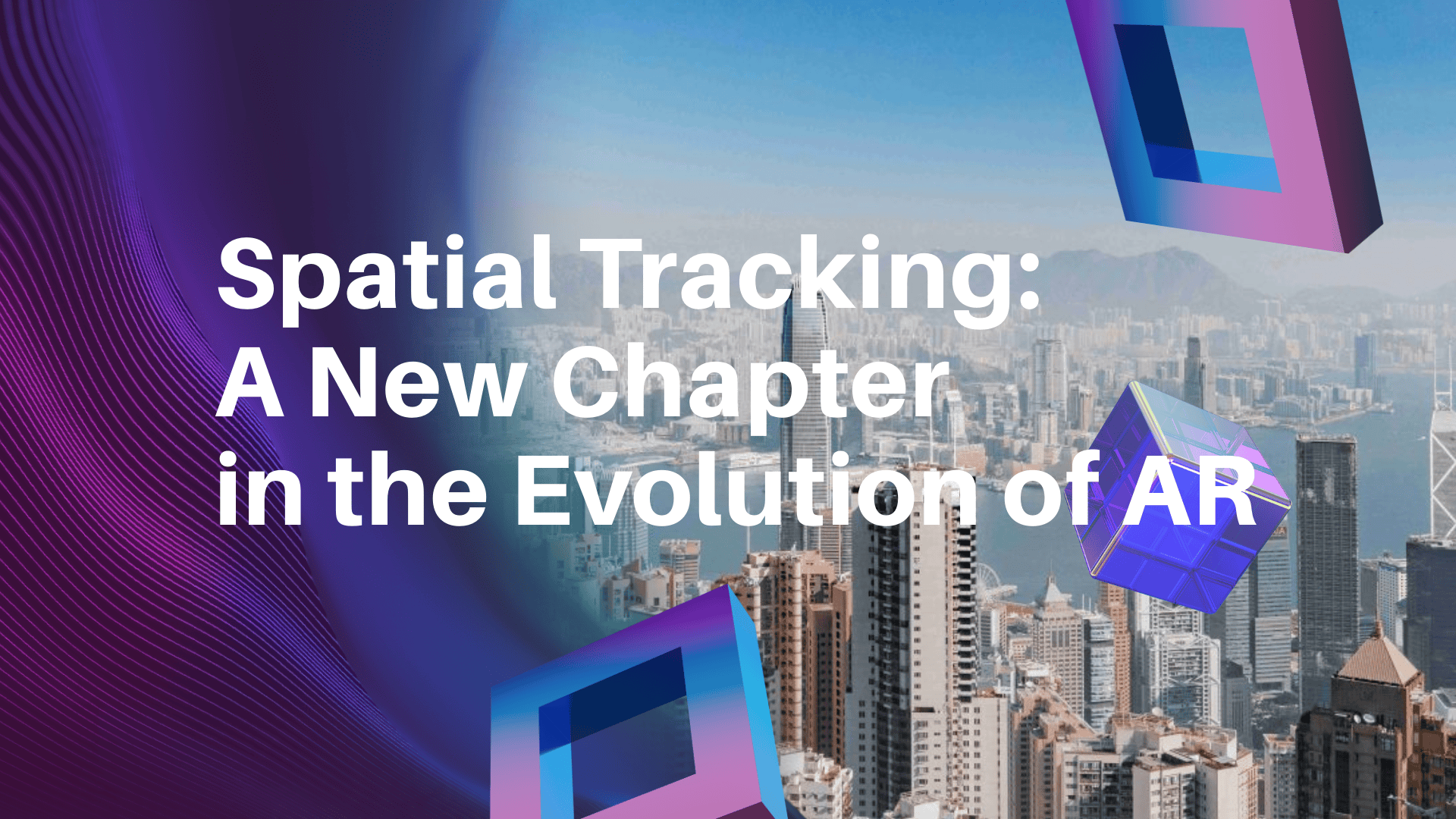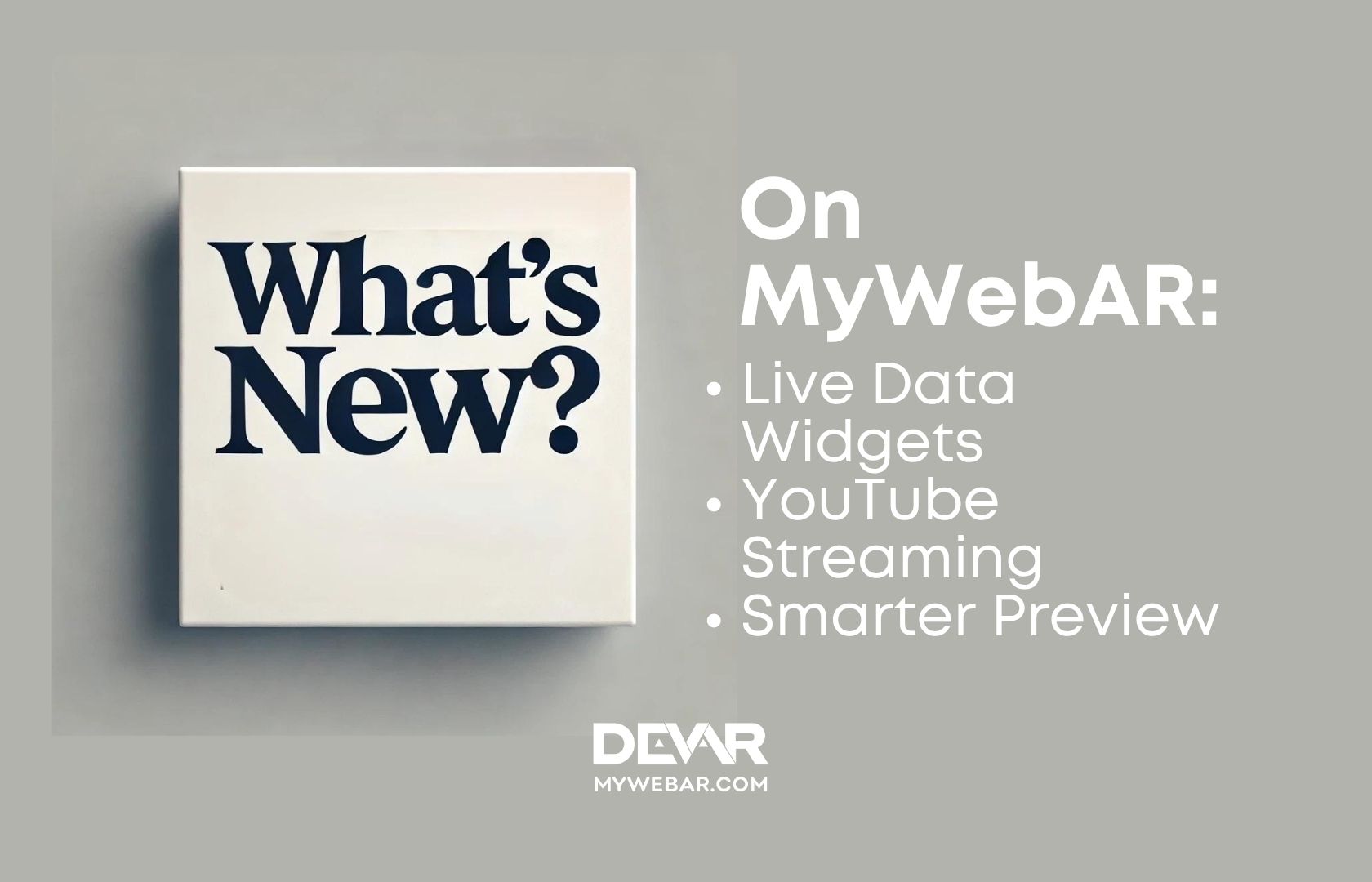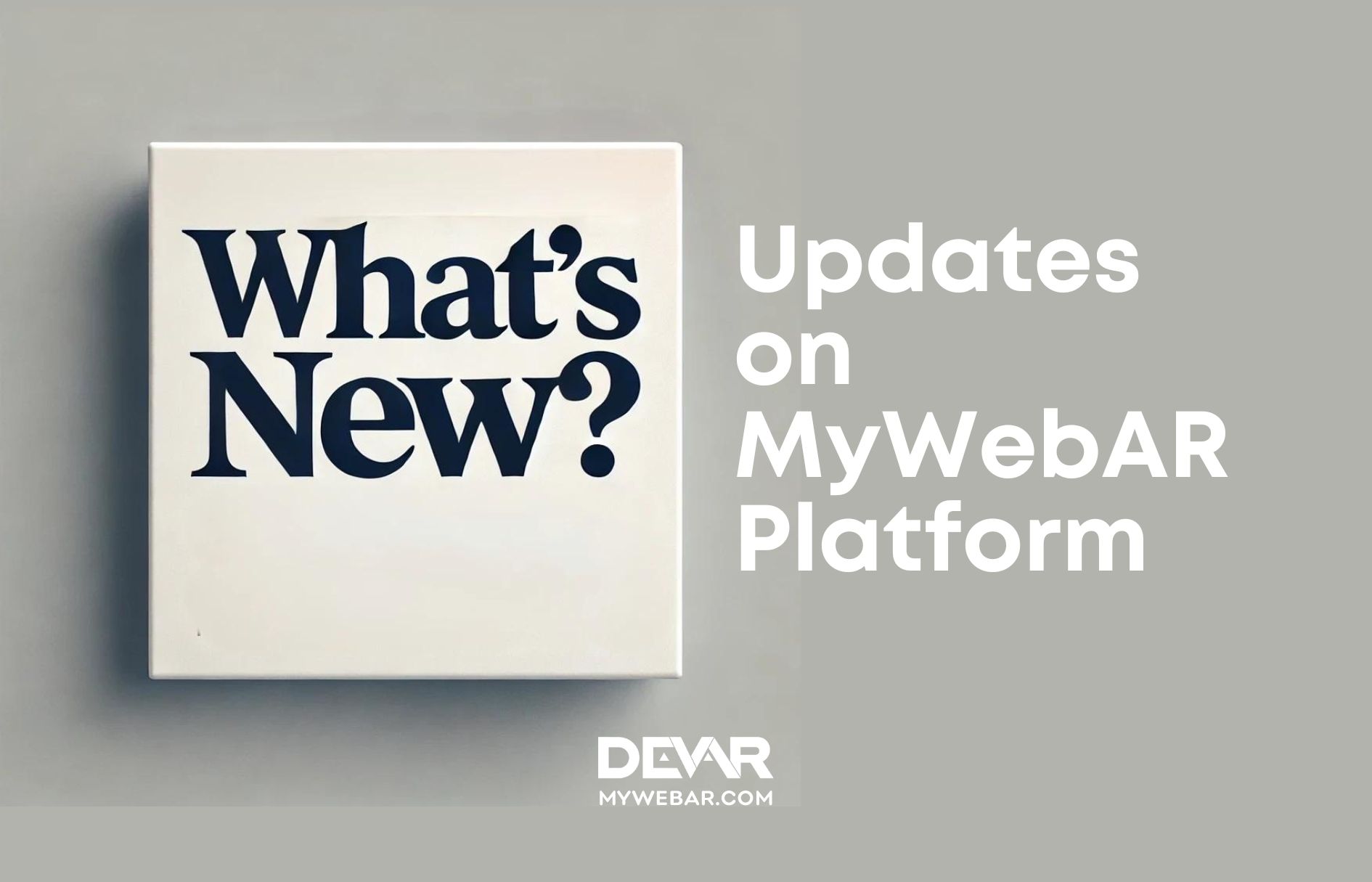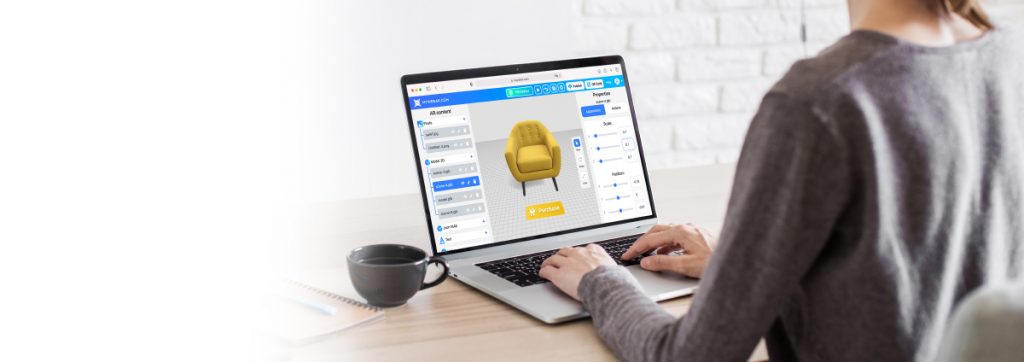The Spatial Sound extension is a technology that allows you to create immersive effects that adapt to your position in space.
Previously, we told you that this extension is now available in webAR on our DEVAR platform (MyWebAR). Now we want to tell you how to add this extension to your augmented reality project and сreate a sound that seems farther or closer, higher or lower, as if it’s coming from a specific object or location, just like in the real world.
How to Cteate the Spatial Sound
Step 1
Let’s start by going to the main menu and clicking on the Create New Project or open the project you wish to add the Spatial Sound.
Step 2
Click on Extension tab in the left-hand menu.
Step 3
Find the Spatial Sound, click on it and tap to Instal button.
Step 4
In the Content tab, find the Spatial Sound and click on the plus sign.
Step 5
Now you can select or load sound, adjust the volume, switch loop on and off and so on. Once you have made all the settings, press the Save button.
Step 6
Move the sound source to where you want it to go. Great! The project is ready!
Step 7
Click the Publish button in the top right hand corner to download the QR code when you are happy with the result.
Watch our HOW TO video for more inspiration:
That’s it! It’s not that hard, is it?
Then hurry up create and add the Spatal Sound to your AR ptoject! And we look forward to seeing your results, comments and social media mentions.
Try to create your project now!
Best regards,
DEVAR (MyWebAR) Team