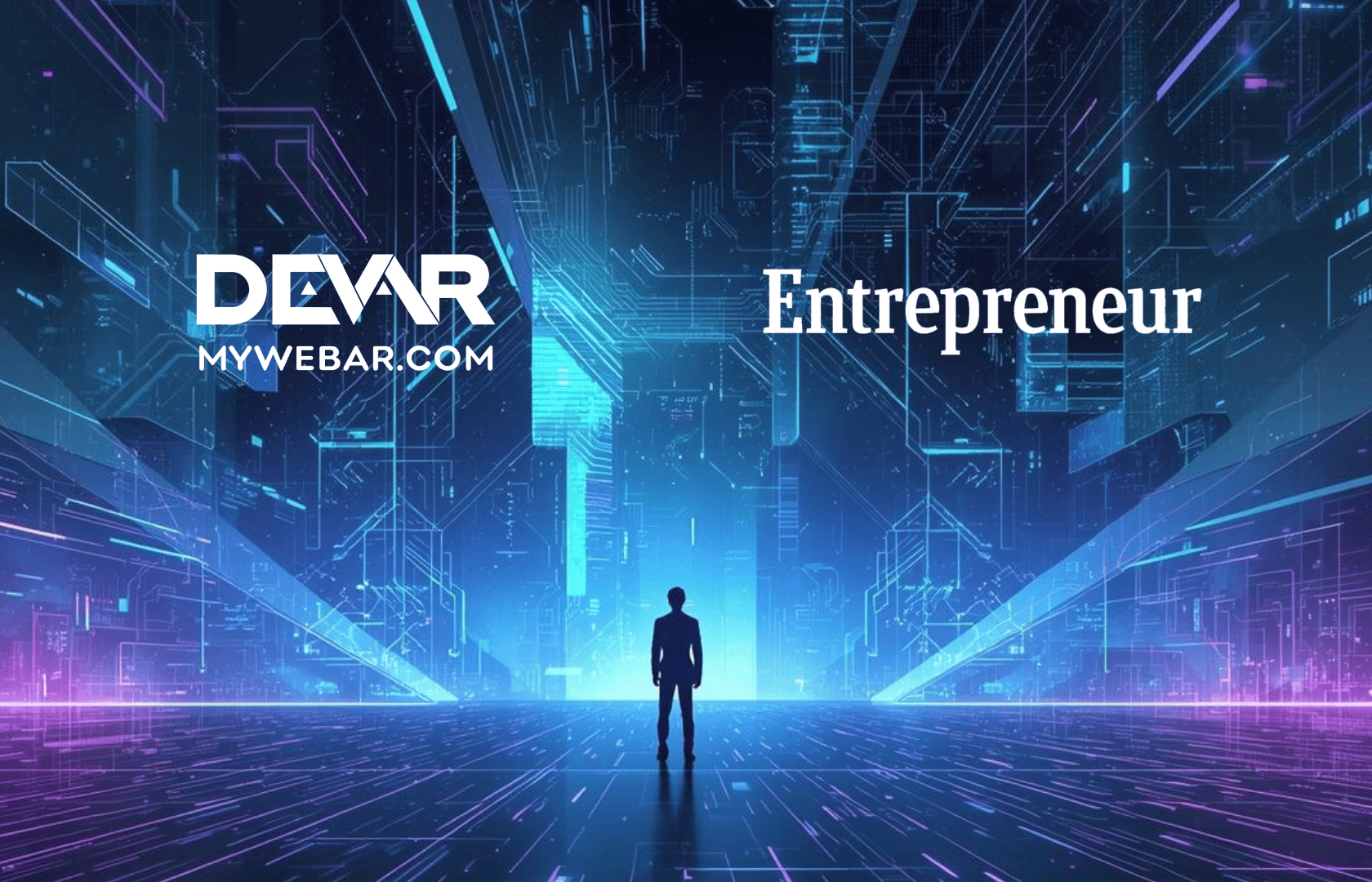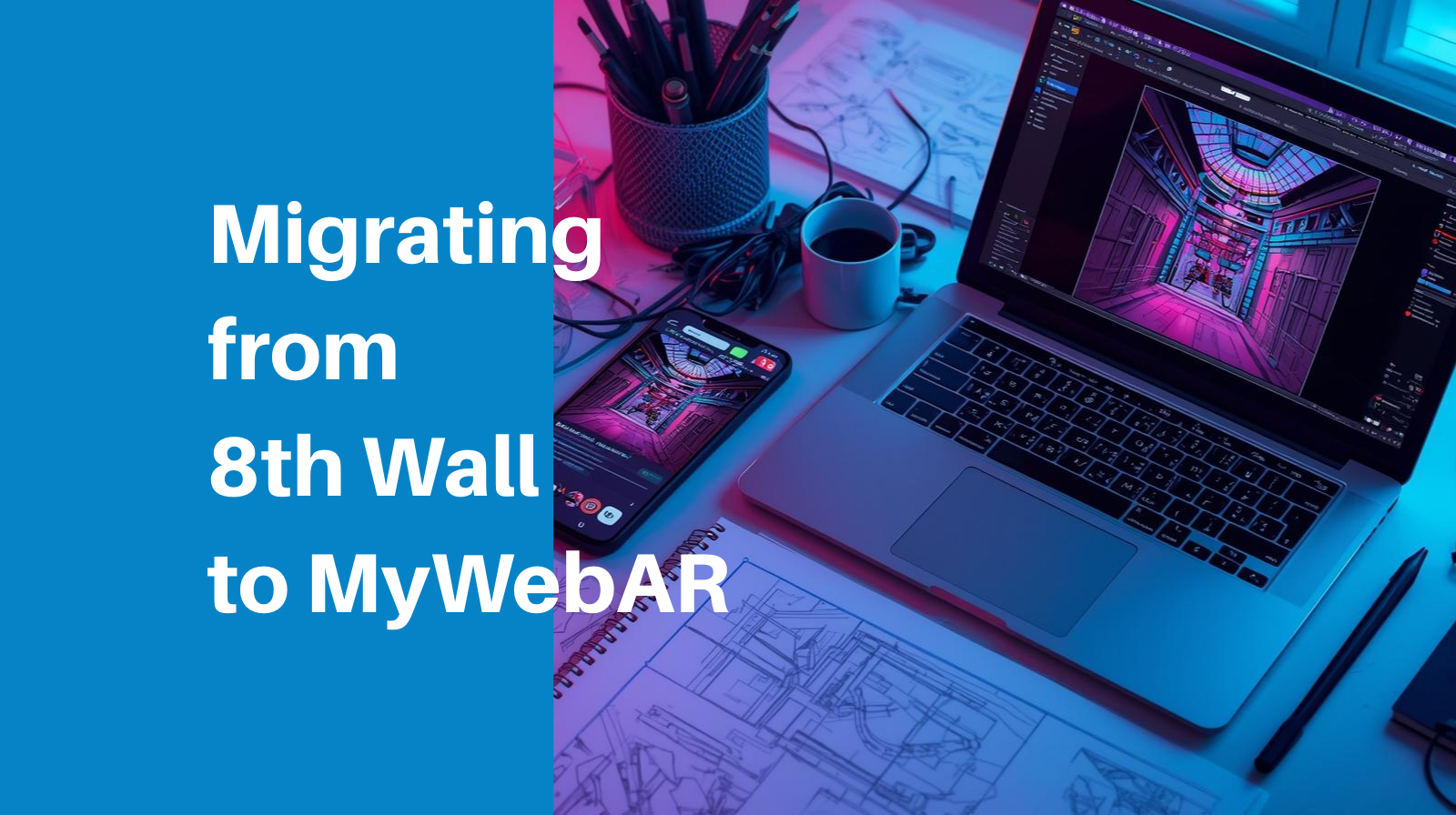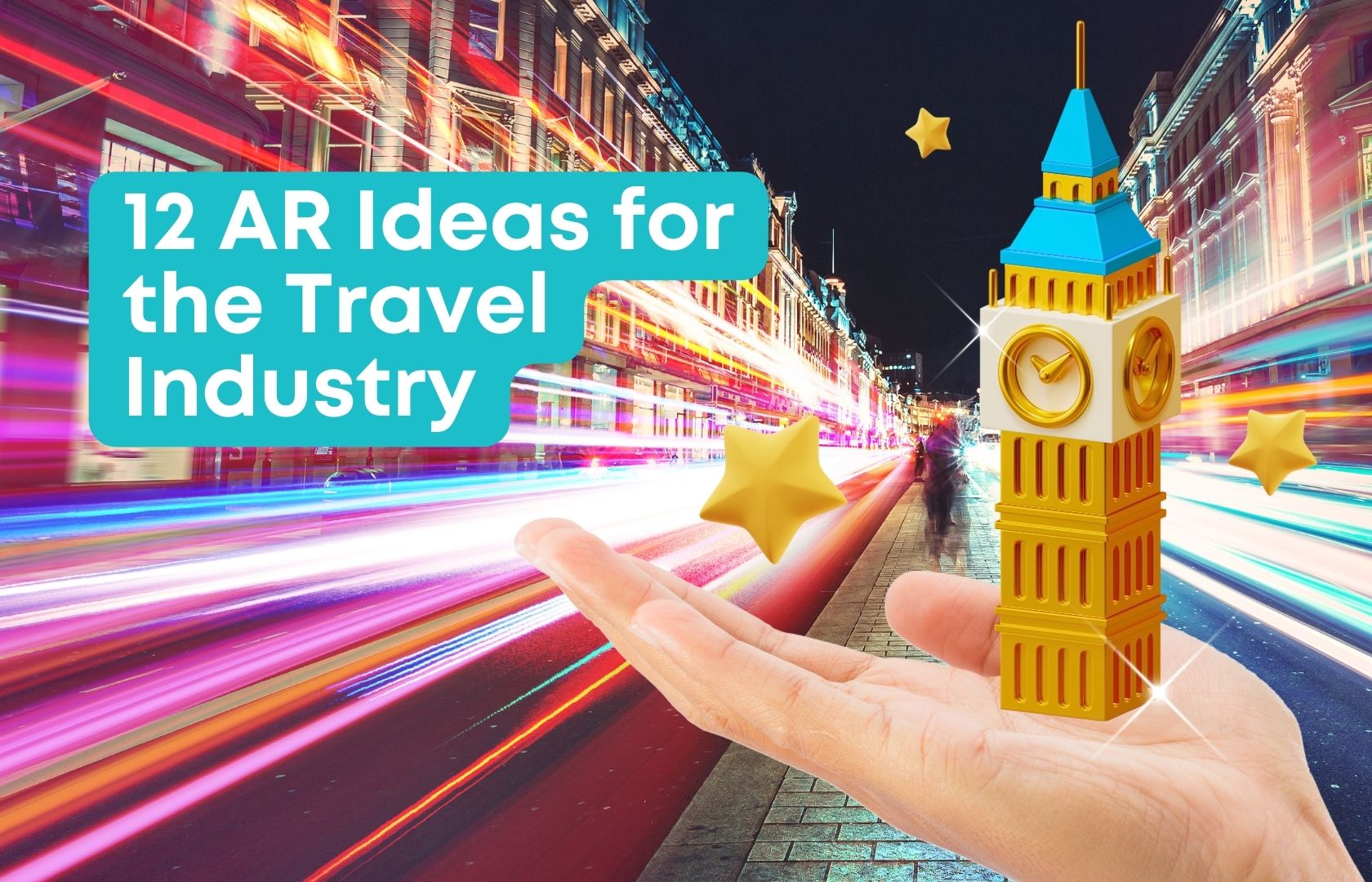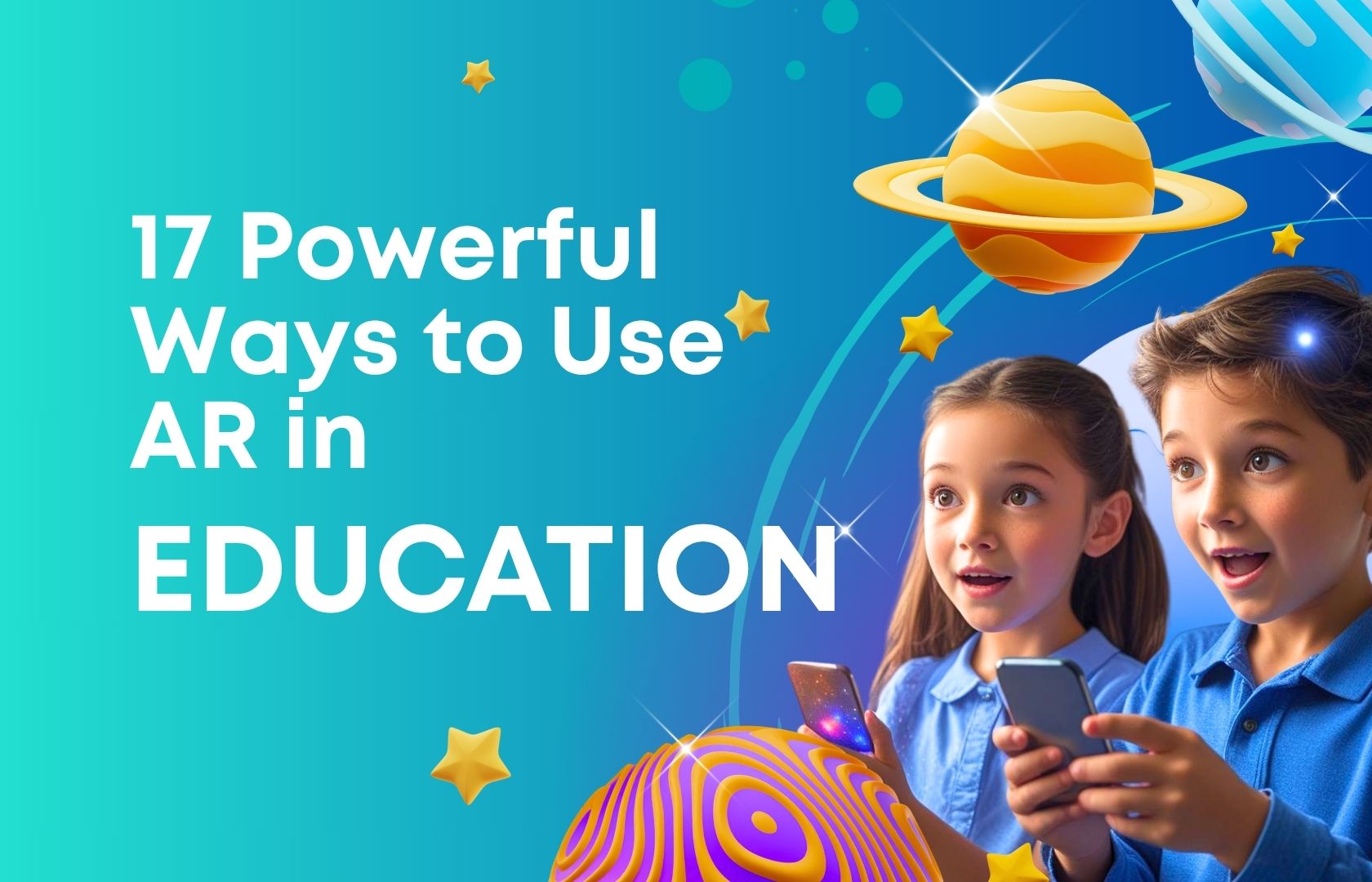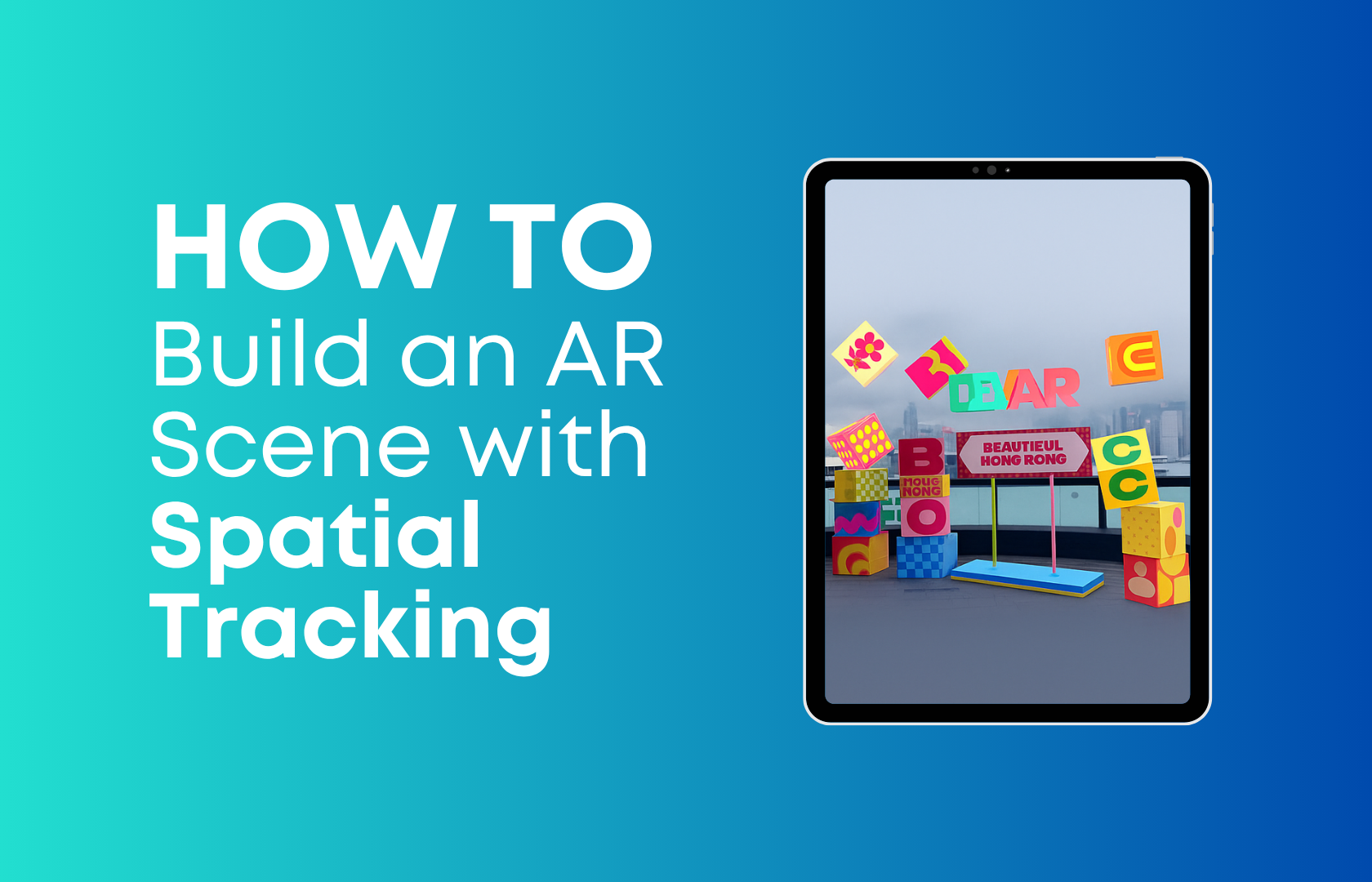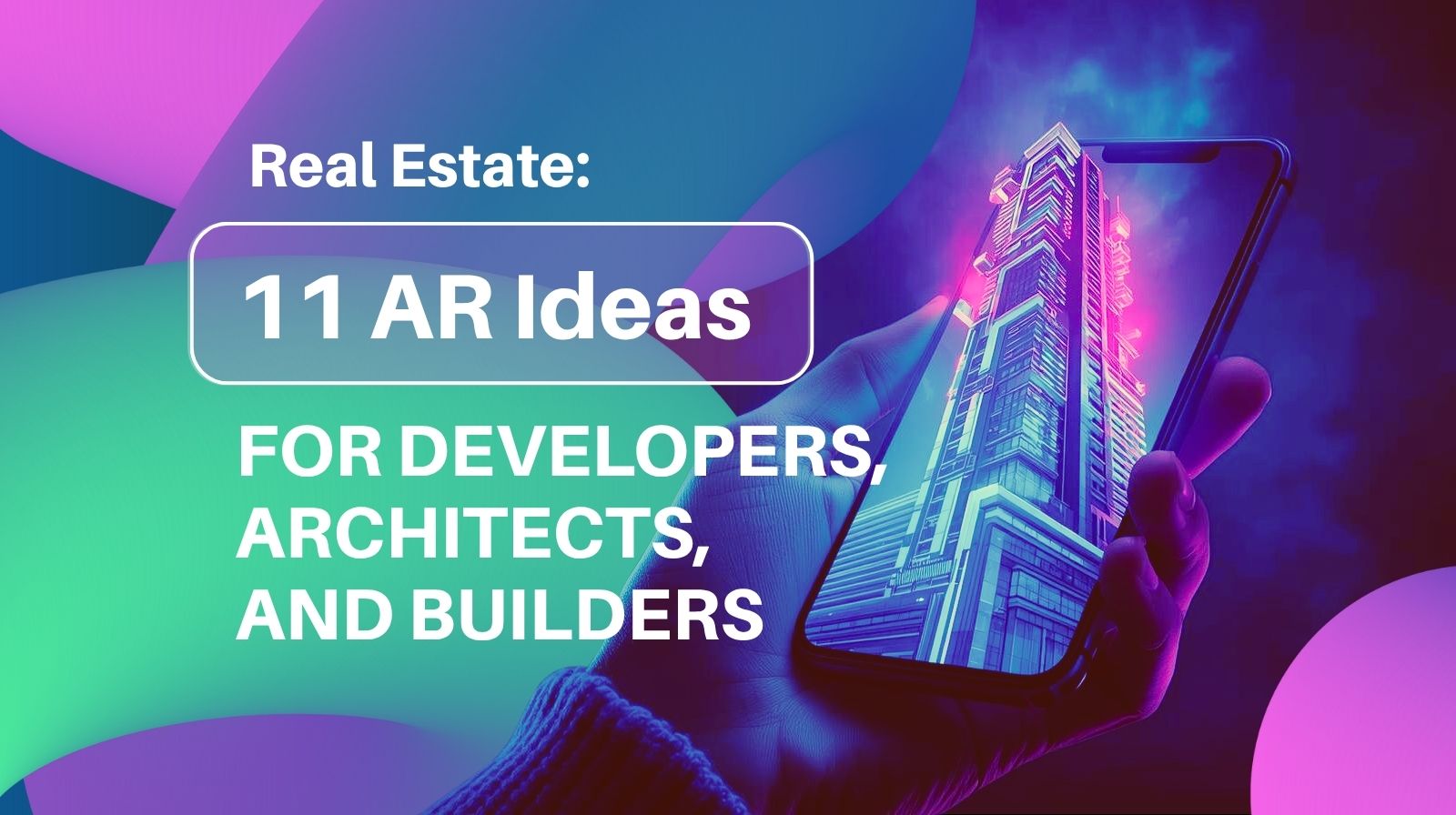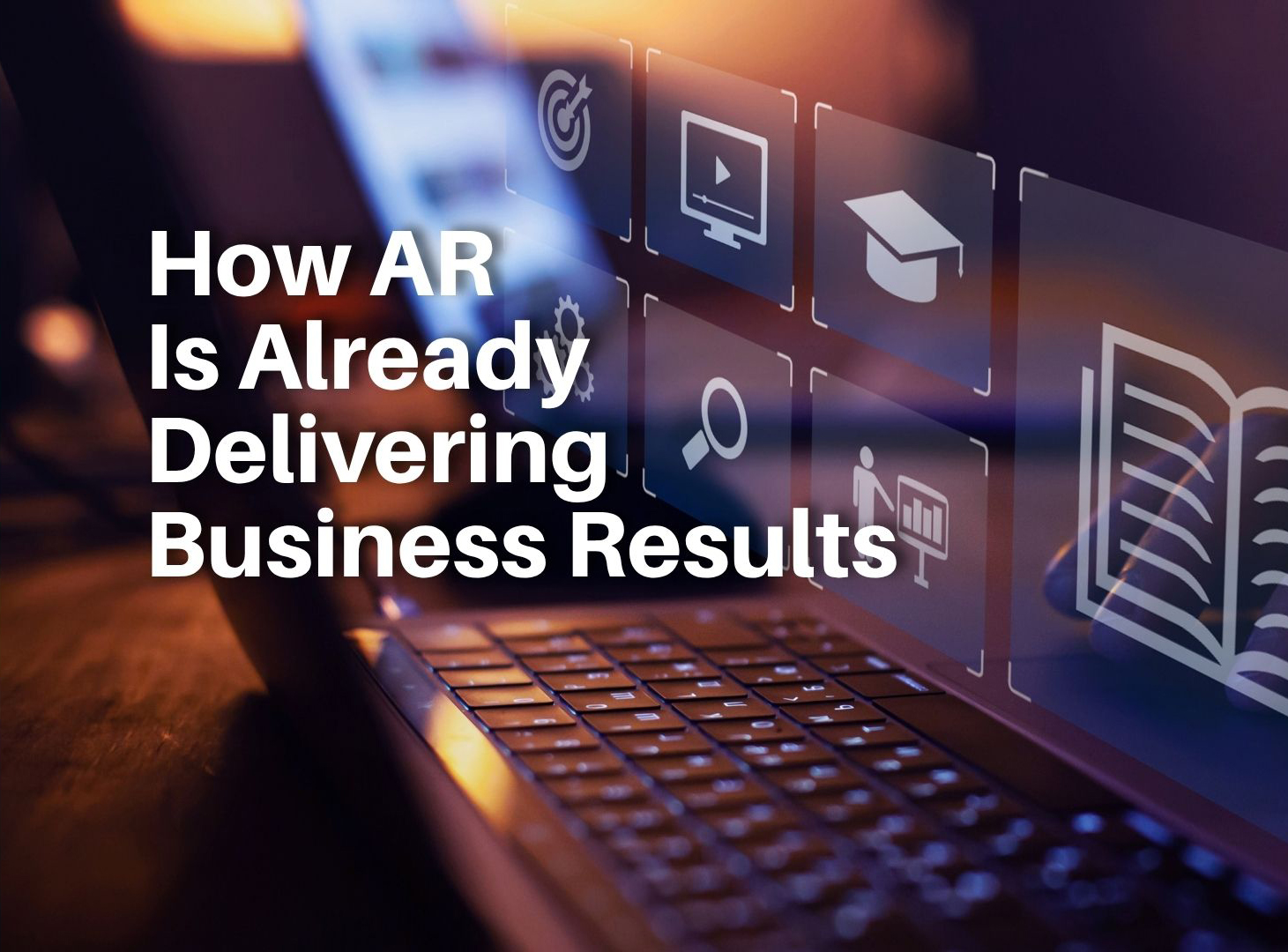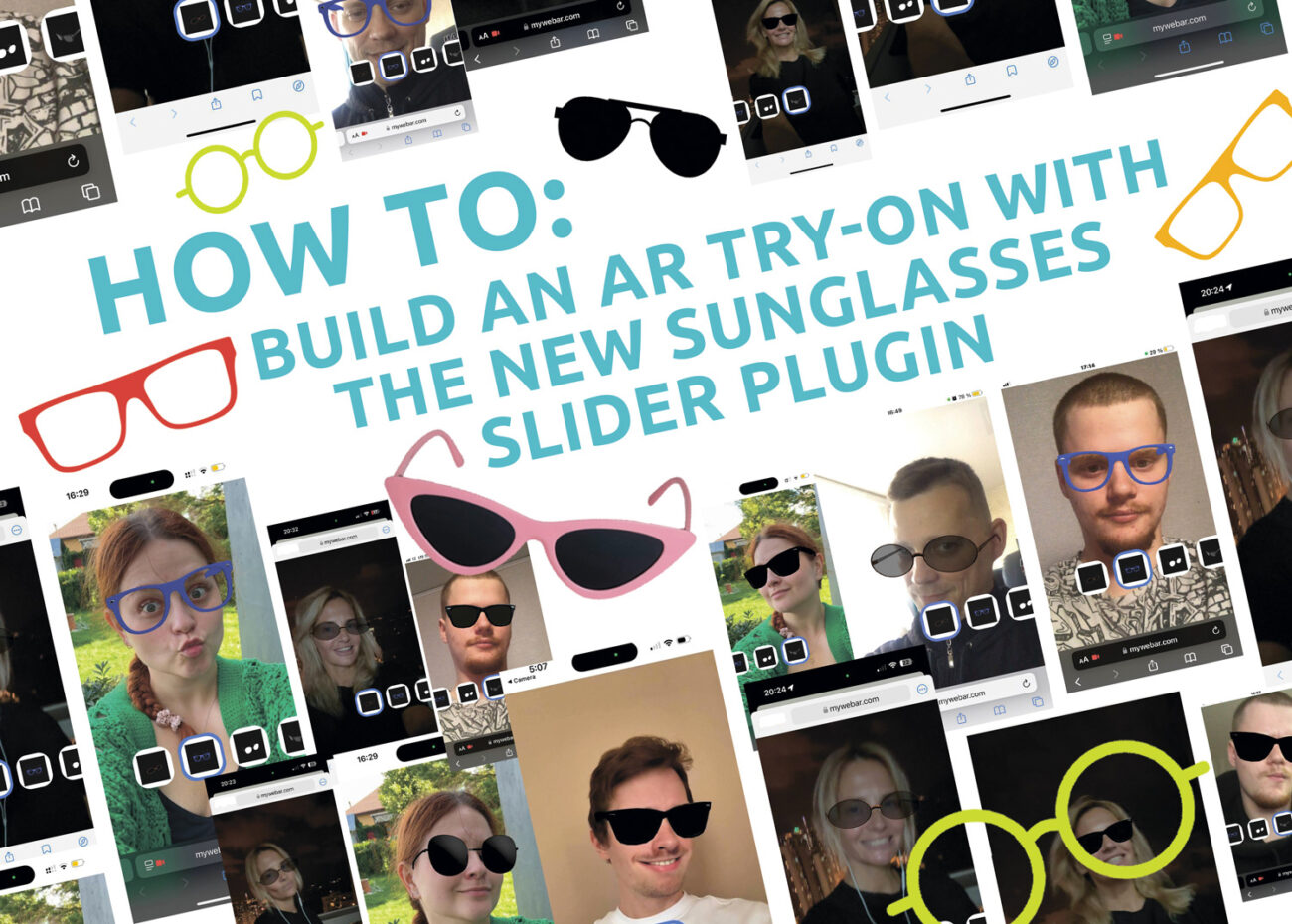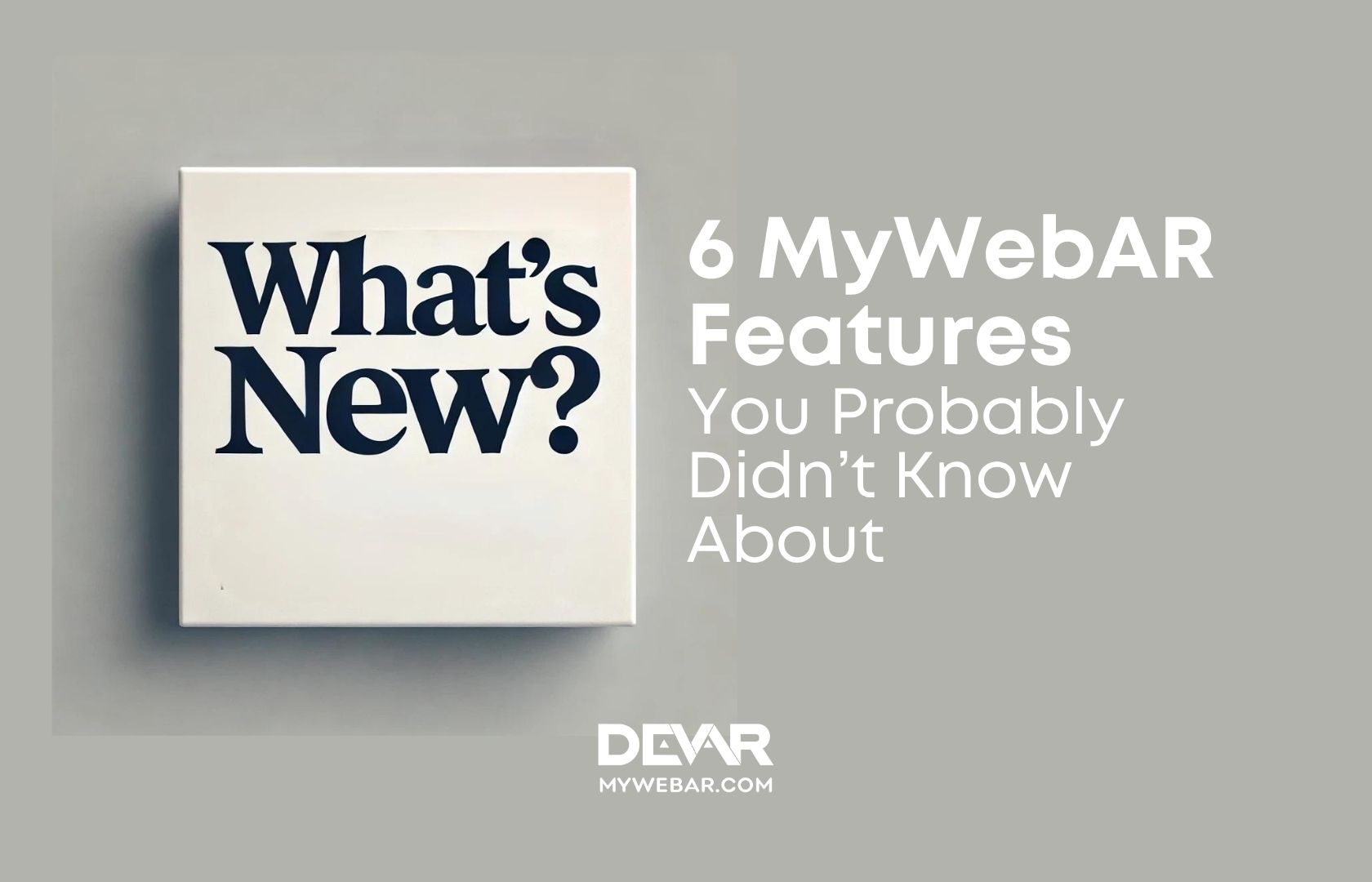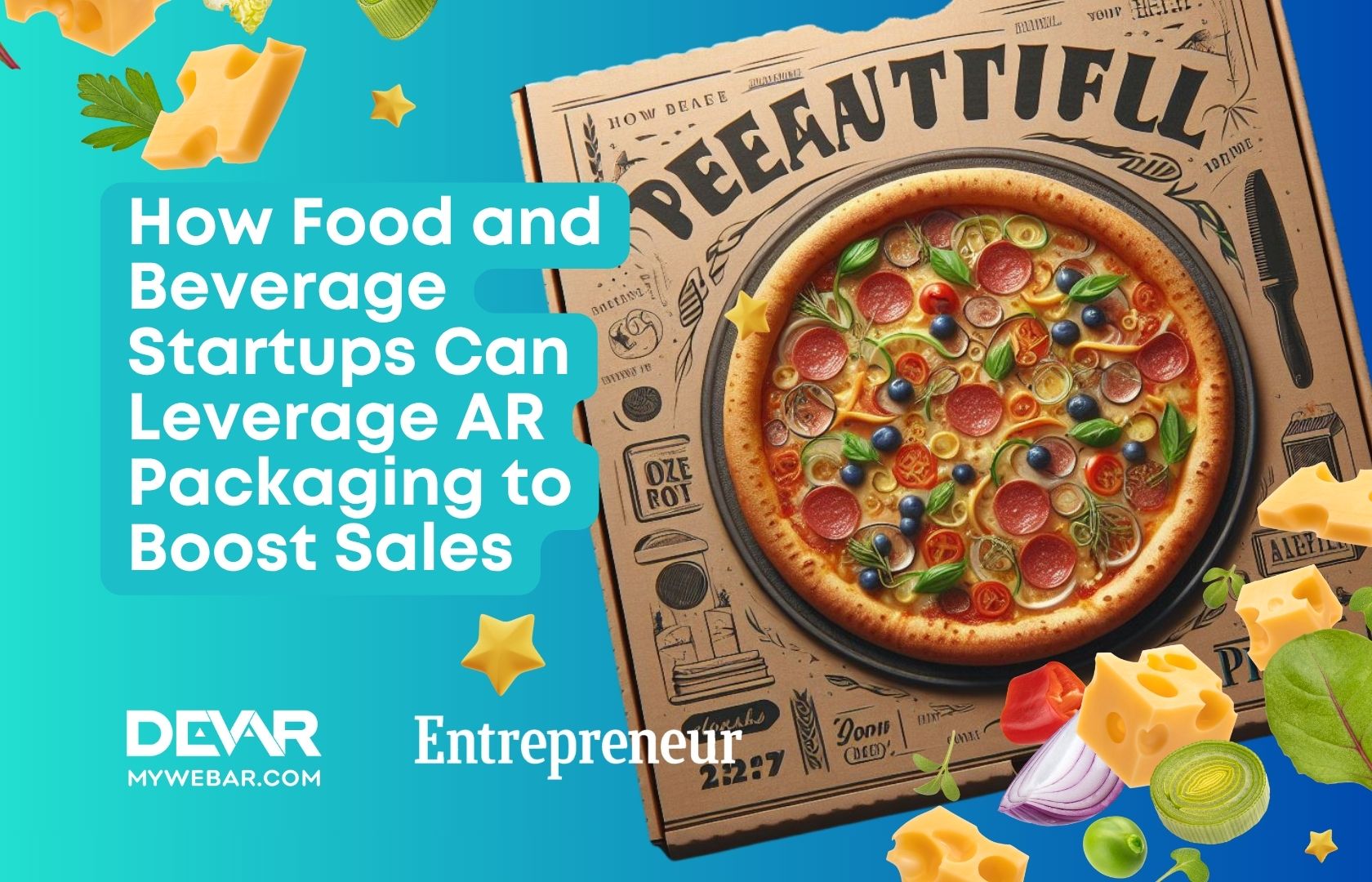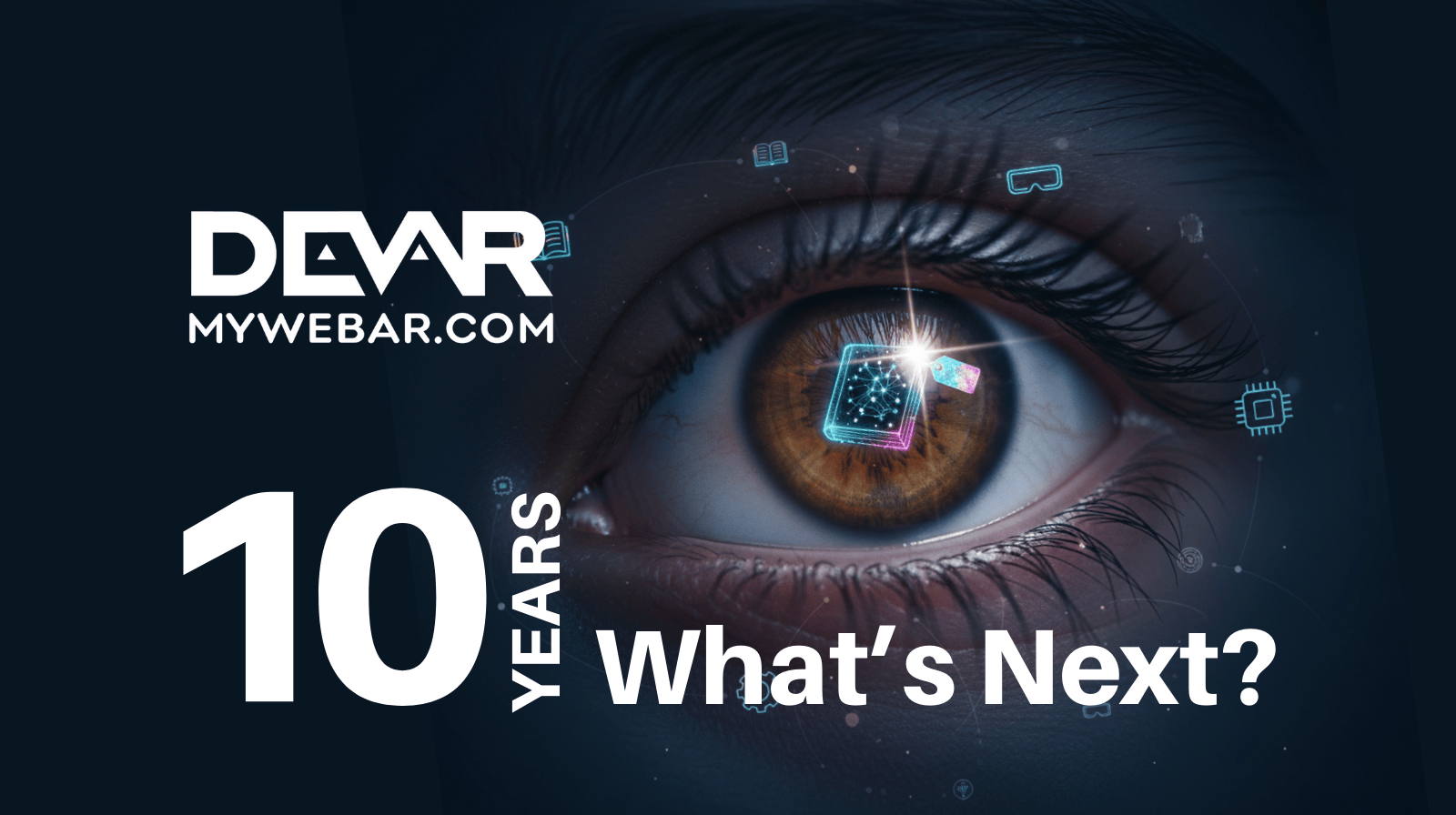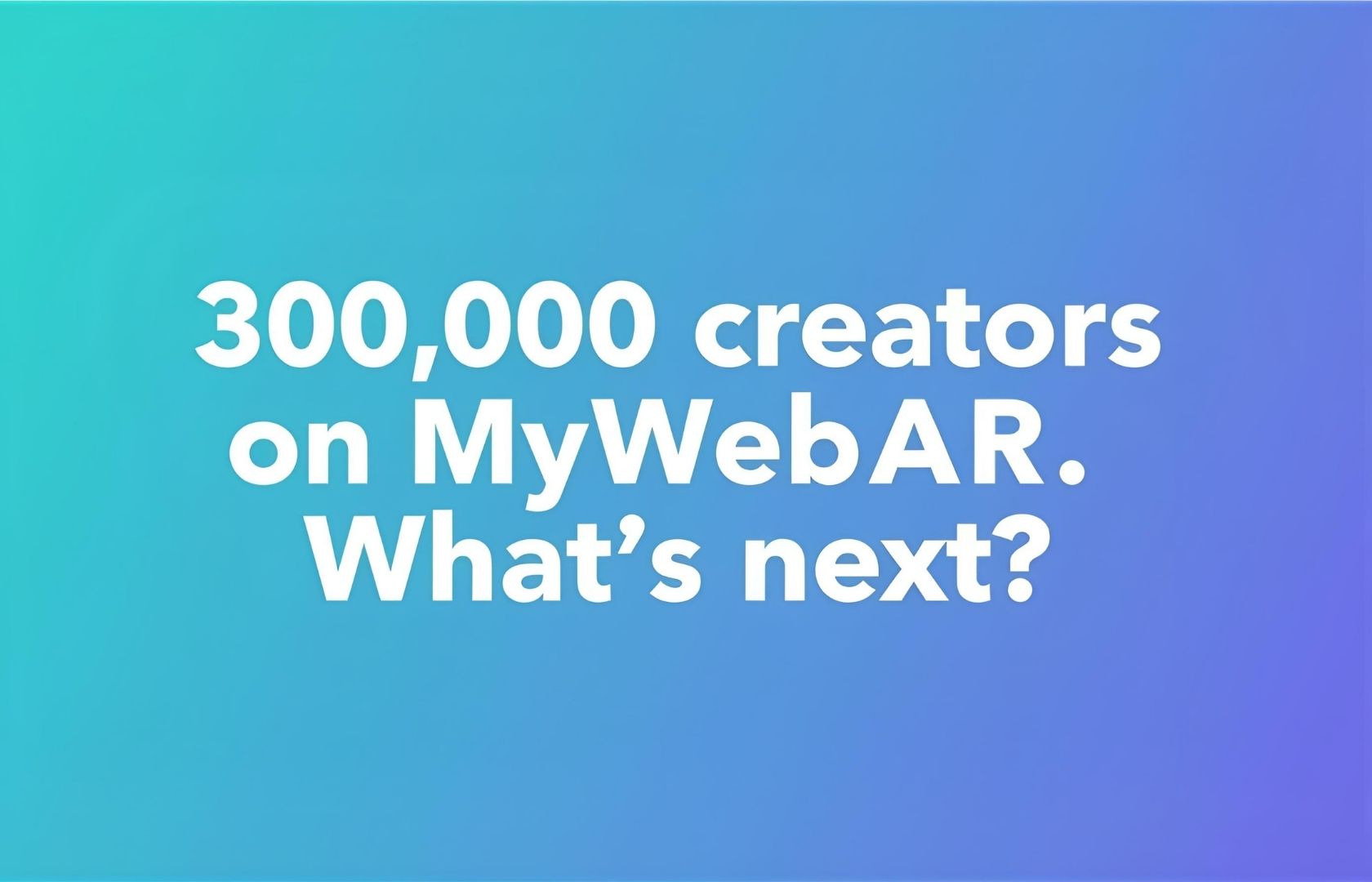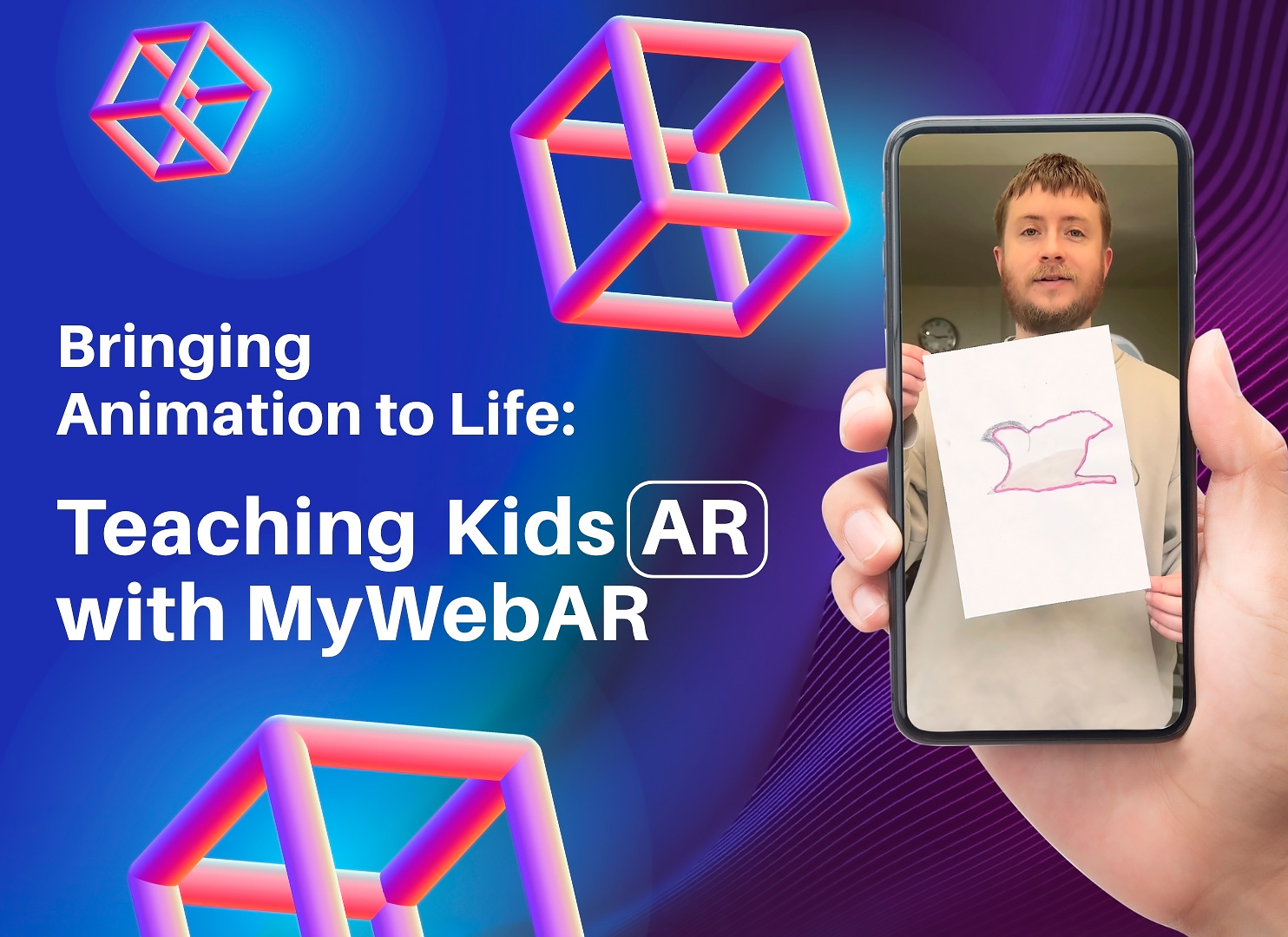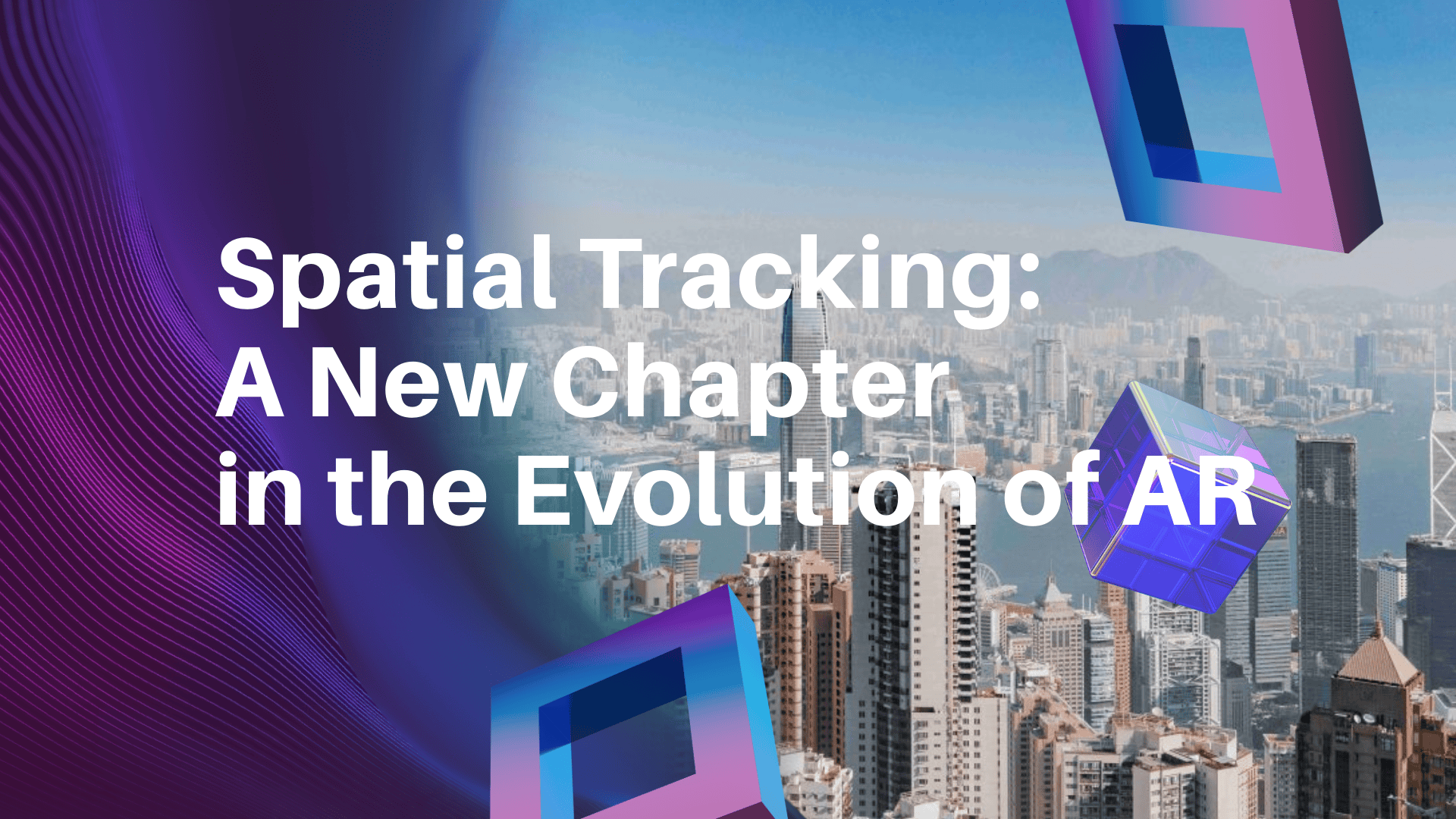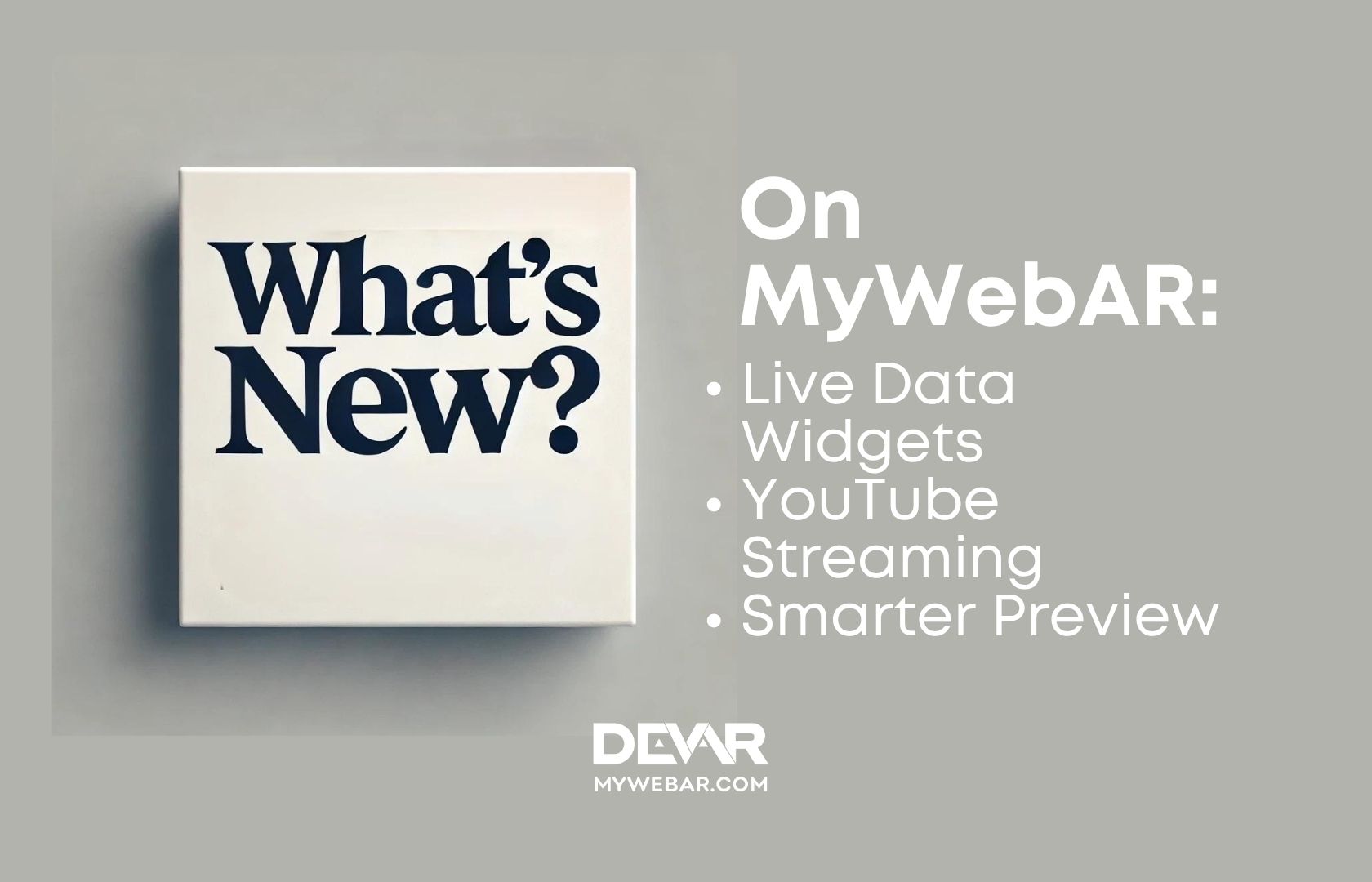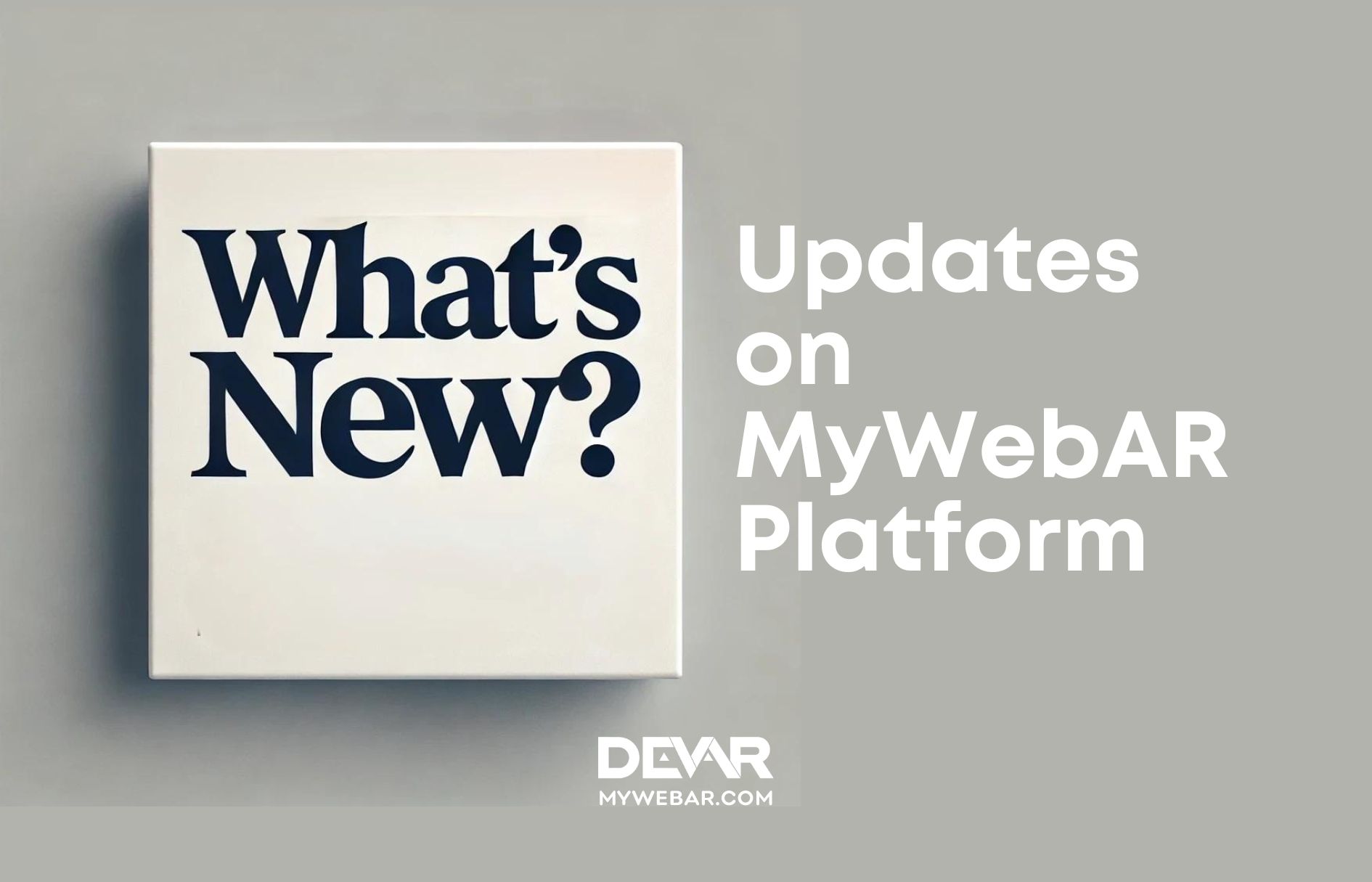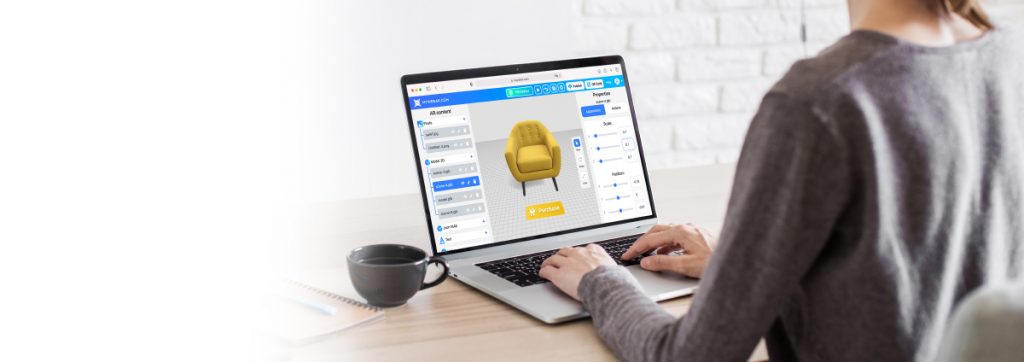Masks & Face Filters are one of the most popular AR experiences in the world! We have already told you that they are now available in webAR on our DEVAR (MyWebAR) platform. Now we want to tell you how to create AR projects with Masks & Face Filters.
It’s really easy!
- Let’s start by going to the main menu and clicking on the Create New Project.
- Then select the type of AR experience you want ― Masks & Face Filters ― and click on the Create button.
We can now add a flat image or 3D model of your future AR mask.
Flat images are great for make-up, body art, tattoos and simple carnival masks.
3D models are best used for: hats, headbands, glasses, sunglasses and other accessories that look more interesting in 3D than in 2D.
How to Create Masks & Face Filters with Flat Images
- In the Content tab, find the Face Mask and click on the plus sign.
- You can download the face mesh layout template and use image editing software to apply effects to particular face areas. Then save the created overlay without the template as a transparent .png image.
- When your image is ready, simply press the Select file button and upload it. Then click Use this image and wait for the scene to load.
- If done correctly, the mask will appear on the 3D face model in the scene. You can now click on the Publish button in the top right corner and download the QR code.
How to Create Masks & Face Filters with 3D Model
- In the Content tab, find the Model 3D and click on the plus sign.
- Enter the name of the 3D model in the search box and select the appropriate one from the 3D Model Library. Some of the 3D models can be imported from Sketchfab, but you need to register here.
- Move and rotate the 3D model as you need it.
- Click the Publish button in the top right hand corner to download the QR code when you are happy with the result.
That’s it! It’s not that hard, is it?
Then hurry up create and try on Masks & Face Filters in webAR! And we look forward to seeing your results, comments and social media mentions.
Try to create your project now!
Best regards,
DEVAR (MyWebAR) Team